Samsung SGH-T599DAATMB User Manual
Page 40
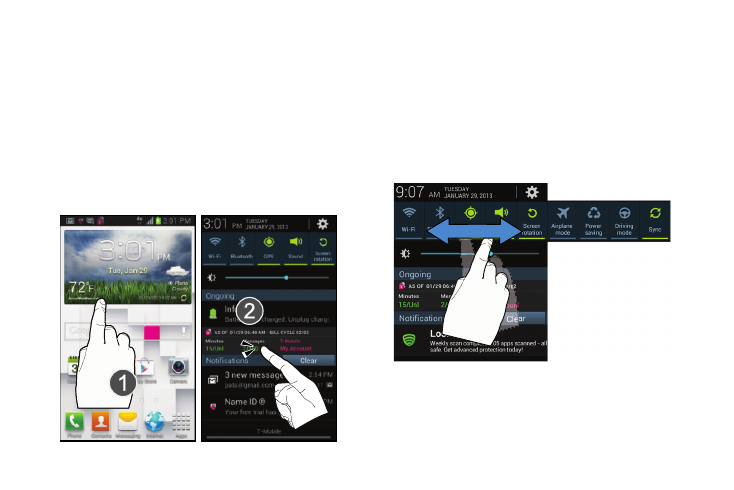
Notification Bar
The Notification area indicates new message events (data
sync status, new messages, calendar events, call status,
etc). You can expand this area to provide more detailed
information about the current on-screen notification icons.
1. Tap the Status bar to reveal the Notifications tab, and
then drag the tab to the bottom of the screen to open
the Notifications panel (1).
2. Tap a notification entry to open the associat
application (2).
Clearing Notifications
1.
In a single motion, touch and drag the Status bar down to
the bottom of the screen to reveal the Notification screen.
2. Tap Clear. The notifications are cleared from the panel.
Accessing Additional Panel Functions
In addition to notifications, this panel also provides quick and
ready access to five device functions. These can be quickly
activated or deactivated.
The following functions can either be activated (green) or
deactivated (grey): Wi-Fi, Bluetooth, GPS, Sound/Vibrate/Mute,
Screen rotation, Airplane mode, Power saving, Driving mode,
or Sync.
35
