Blocking mode, Sound settings, Blocking mode sound settings – Samsung SGH-T599DAATMB User Manual
Page 254
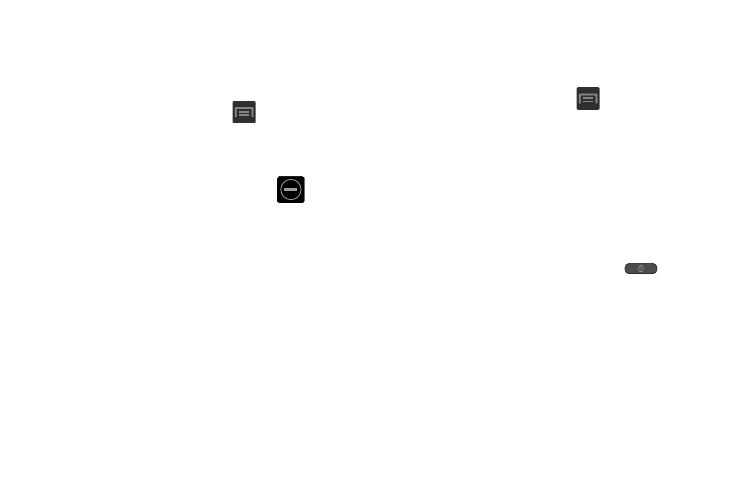
Blocking Mode
When Blocking mode is enabled, notifications for selected
features will be disabled. You will only receive notifications of
incoming calls from people on your allowed list.
1. From the Home screen, press
and then tap
Settings.
2. In a single motion touch and slide the Blocking mode
slider to the right to turn it on.
Confirm the Blocking mode active icon
appears
in the Status bar.
3. Tap the Blocking Mode field and place a green
checkmark adjacent to those features you would like to
enable. Choose from: Disable incoming calls, Disable
notifications, and Disable alarm and timer.
4. Configure a timeframe for these features to be active.
Remove the checkmark from the Always field to
configure the From and To time fields.
5. Tap Allowed contacts to assign those contacts that are
exempted from these rules. Choose from None, All
contacts, Favorites, or Custom.
Sound Settings
From this menu you can control the sounds on the phone as
well as configure the display settings.
� From the Home screen, press
and then tap
Settings ➔ Sound.
The following options display:
Silent mode via Device Options Screen
Silent mode is convenient when you wish to stop the phone
from making noise, in a theater for example. In Silent Mode
the speaker is muted and the phone only vibrates to notify
you of incoming calls, or other functions that normally have a
defined tone or sound as an alert.
1. From the Home screen, press and hold
(Power/End) until Device options displays.
2. Tap Mute from the Device options screen to activate or
deactivate this mode (the current mode displays).
249
