Contact list options – Samsung SGH-T599DAATMB User Manual
Page 104
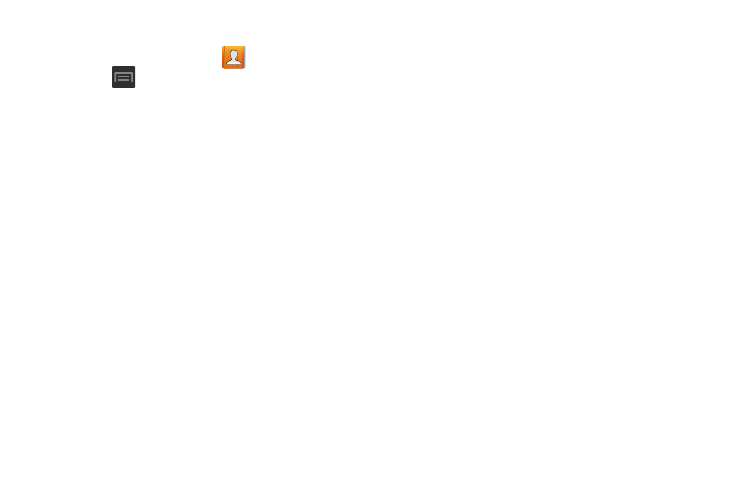
Contact List Options
1. From the Home screen, tap
.
2. Press
. The following options display:
• Delete: allows you to delete 1 or more of your contacts.
• Import/Export: imports or exports contacts to or from the USB
storage location, SIM card or SD card, you can also send
namecards via methods such as Bluetooth, Email, Gmail,
Messaging, or Wi-Fi Direct.
• Merge with Samsung: allows you to merge all of your current
Contact entries with your active Samsung account. If several of
your contacts are from other external sources, this allows you
to “back them up” or copy them to your Samsung account. Tap
OK to continue or Cancel to exit.
• Merge with Google: allows you to merge all of your current
Contact entries with your active Google/Gmail account. If
several of your contacts are from other sources such as
Corporate email, Internet email, Facebook, etc.., this allows you
to “back them up” or copy them to your Gmail account.
Tap OK to continue or Cancel to exit.
• Accounts: allows you to Auto sync app data or add and
manage mobile accounts on Samsung account, Google, LDAP,
or Microsoft Exchange ActiveSync). This option also allows you
to manually synchronize all of your current contacts with their
respective accounts.
• Speed dial setting: allows you to set up speed-dialing.
• Send email: allows you to send an email using your Google
account.
• Send message: allows you to send a text or picture message.
• Contacts to display: allows you to choose All contacts, Phone,
display contacts stored to your SIM card, Samsung account,
Gmail, or only display contacts that are part of a customized list.
• Settings: allows you to configure where you save new contacts
to, or view your service numbers, or send contact information.
Options include: Only contacts with phones, List by, Display
contacts by, Service numbers, and Contact sharing settings.
99
