Samsung SGH-T599DAATMB User Manual
Page 247
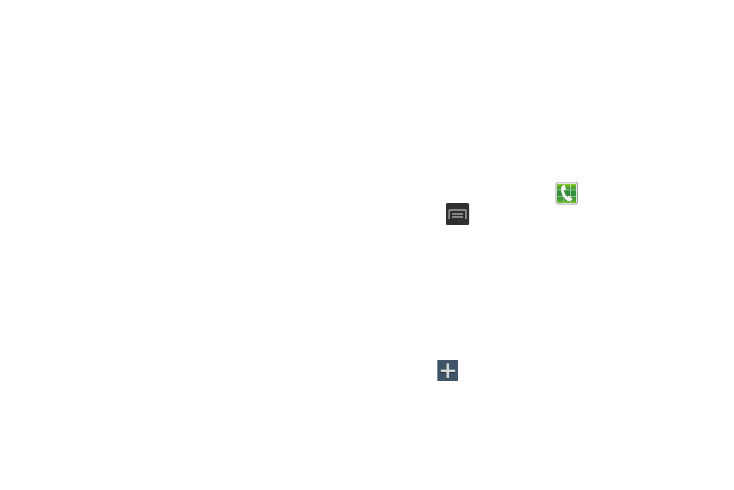
• Call accessories: allows you to assign headset settings during
incoming calls.
–
Automatic answering configures the device to automatically
answer and incoming call when a headset is detected.
–
Automatic answering timer configures the time delay before
the device automatically accepts the incoming call.
–
Outgoing call conditions configures the Bluetooth headset
settings for outgoing calls. Options include: Even when device
lockes or Only when device unlocked.
• Extra volume on calls: provides an on-screen volume button
that allows you to increase the in call volume.
• Call forwarding: configures call forwarding options. For more
information, refer to “Configuring Call Forwarding” on
• Wi-Fi Calling: allows you to access the Wi-Fi Calling settings.
• Additional settings: allows you to configure additional call
settings. For more information, refer to “Configuring
Additional Voice Call Settings” on page 245.
• Voicemail service: allows you to assign the service.
• Voicemail settings: displays the settings for the voicemail.
• Ringtone: assigns your device’s ringtone.
• Vibrate: configures the vibrate settings. Choose from Always,
Only in silent mode, or Never.
• TTY mode: allows you to configure the TTY settings. For more
information, refer to “TTY Mode” on page 245.
• Hearing aids: allows you to enable/disable hearing aid
compatibility. For more information, refer to “HAC Mode” on
Call rejection
1. From the Home screen, tap
(Phone).
2. Press
and then tap Call settings ➔ Call rejection.
3. Activate the feature by moving the Auto reject mode
slider to the right.
4. Tap Auto reject mode and tap one of the following
options:
• All numbers: to reject all calls.
• Auto reject numbers: to reject all calls in your Reject list.
5. Tap Auto reject list.
6. Tap
to manually add numbers to the Reject list.
7. Tap Unknown to create a checkmark and automatically
reject all calls that are not in your Contacts list.
Changing Your Settings
242
