Samsung SGH-T599DAATMB User Manual
Page 286
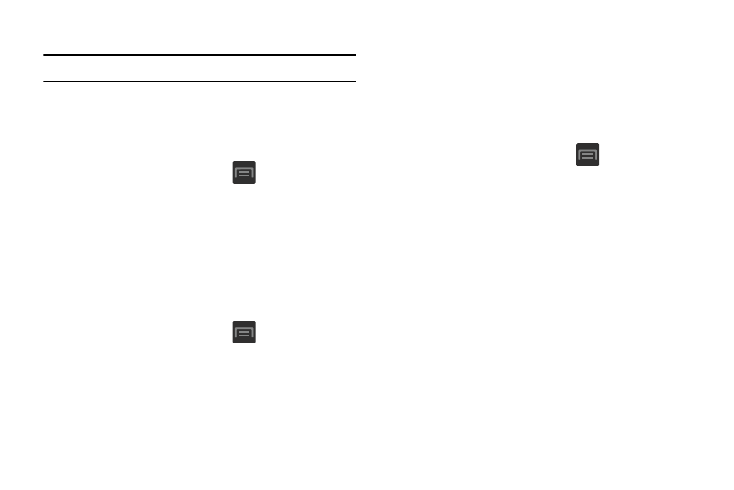
Allowing Mock Locations
Note: This feature is used for development purposes only.
If you are a developer who is testing a GPS applications using
this device, you can tell the device that the phone is at
different GPS locations. In other words, the phone is allowed
to “mock” the coordinates.
1. From the Home screen, press
and then tap
Settings ➔ Developer options.
2. Verify the Developer options are active.
3. Tap Allow mock locations to enable or disable the
setting. When enabled, a check mark appears in the
check box.
Desktop Backup Password
Protect the desktop with a backup password ID.
1. From the Home screen, press
and then tap
Settings ➔ Developer options
2. Verify the Developer options are active.
3. Tap Desktop backup password.
4. In the Settings screen, enter the current full backup
password, the new password for full backups, then
enter the new password again.
5. Tap Set backup password to save the password
change.
Application Options
1. From the Home screen, press
and then tap
Settings ➔ Developer options.
2. Verify the Developer options are active.
3. Tap Do not keep activities to destroy every activity as
soon as the application is closed.
4. Tap Limit background processes to set the number of
processes that can run in the background. Options are:
Standard limit, No background processes, and 1 to 4
processes at most.
5. Tap Show all ANRs to display a prompt when
applications running in the background are not
responding.
281
