Display settings – Samsung SGH-T599DAATMB User Manual
Page 256
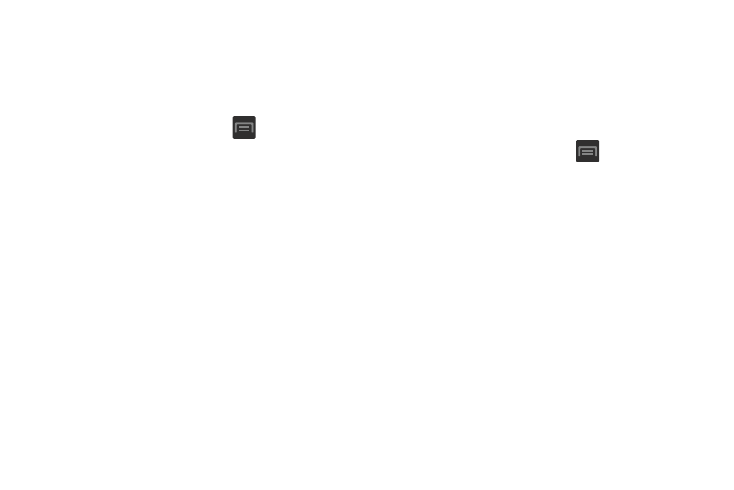
Audible System Tone Settings
These options are used when you use the dialing pad, make
a screen selection, lock your screen, or tap the screen. Each
time you press a key or make a selection the selected tone
sounds.
1. From the Home screen, press
and then tap
Settings ➔ Sound.
2. Tap Dialing keypad tone to activate a tone when you
use on-screen keys. A check mark displayed next to
these features indicates active status.
3. Tap Touch sounds to activate a tone when you touch the
screen. A check mark displayed next to this feature
indicates active status.
4. Tap Screen lock sound to activate a tone when you use
the Lock screen. A check mark displayed next to this
feature indicates active status.
Display Settings
In this menu, you can change various settings for the display
such as the font, orientation, pop-up notifications, puzzle
lock feature, animation, brightness, screen timeout, and
power saving mode.
Adjusting the Screen Display
1. From the Home screen, press
and then tap
Settings ➔ Display.
2. Configure the following screen display settings:
• Wallpaper: allows you to set the Wallpaper for your Home
screen, Lock screen, or both.
• Page buddy: allows context related pages to be created on the
Home screen. You can select Earphones page, Docking page,
and Roaming page. Tap Page buddy help for more information.
• Brightness: adjusts the on-screen brightness level. For more
information, refer to “Adjusting Screen Brightness” on
• Auto-rotate screen: when enabled, the phone automatically
switches from portrait to landscape orientation and vice versa.
When this setting is disabled, the device displays in portrait
mode only.
251
