Gallery – Samsung SM-T537AYKAATT User Manual
Page 82
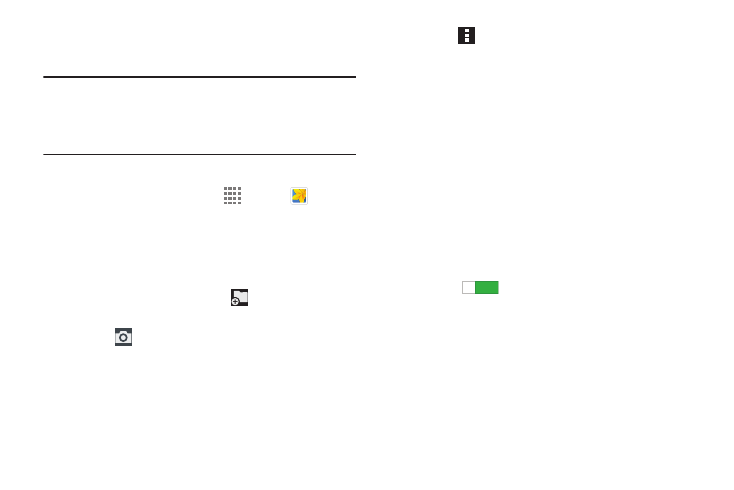
77
Gallery
Use Gallery to view, capture, and manage photos and videos.
Note: Photos and videos are stored in the Device storage/
DCIM/Camera folder, photos as jpg files and videos as
mp4 files. For more information, refer to “My Files” on
page 107.
Selecting Photos and Videos to View
1. From a Home screen, touch
Apps ➔
Gallery.
All albums display.
2. Choose items to display by making selections from the
menus in the Application bar: Albums, All, Time,
Locations, People, or Favorites.
3. Touch Albums and then touch
New album to create
a new album.
4. Touch
Camera to launch the Camera app.
5. Touch
Menu to display the following options:
• Select album: Touch one or more albums or groups that you
want to share, stream to another device, or delete.
• Slideshow: View a slideshow of the available pictures and
videos.
• Content to display: Indicate the sources of content to display.
• Settings: Touch to access various Gallery settings.
–
SNS data management: Manage your social network
services. Touch Sync only via Wi-Fi to only sync your
photos and videos when connected to a Wi-Fi network. Touch
Add account to add your Google or Facebook account. Touch
an account to display and manage its sync settings.
–
Tags: Touch the OFF/ON button next to Tag buddy to turn it
ON
, which allows you to
assign a name to a person
in a photo. Touch Face tag to set whether to look for a face in
pictures.
ON
ON
