Screen mirroring, Device, Sound – Samsung SM-T537AYKAATT User Manual
Page 129: Screen mirroring device sound, For more information, refer to “sound
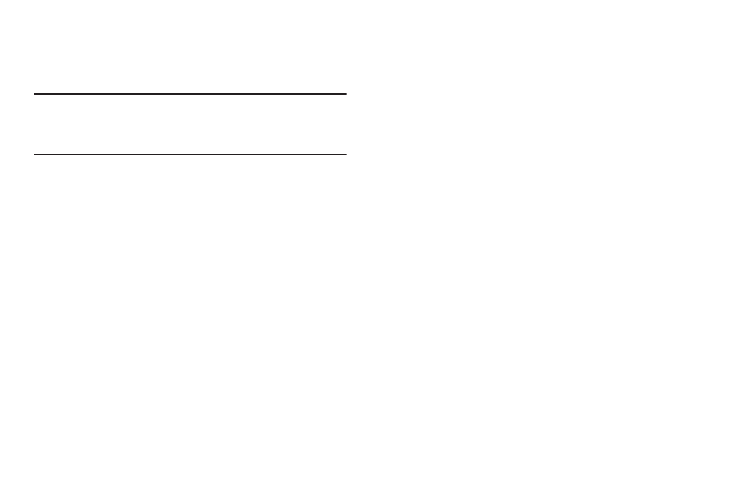
Settings 124
Screen Mirroring
Use the Screen Mirroring feature to share media files on your
phone with an HDMI device, such as an HDMI TV.
Note: This feature requires an optional AllShare Cast dongle
accessory. See your AT&T Customer Service
Representative for more information.
1. From the Settings screen, touch Connections ➔
Screen Mirroring.
2. Connect the AllShare Cast dongle to the HDMI device
using an HDMI A-to-A cable.
Device
This section of the Settings screen contains settings for your
device.
Sound
From this menu you can control the sounds on the phone.
Ⅲ From the Settings screen, touch Device ➔ Sound.
The following options display:
• Volume: Change the volume for all phone sounds in one easy
location. Touch and drag the sliders to adjust the sound volume
for Music, video, games and other media, Notifications, and
System. Touch OK.
• Vibration intensity: Set the vibration intensity of notifications,
and Haptic feedback.
NOTIFICATIONS
• Notifications: Set the tone that will sound for notifications and
alarms. Touch a ringtone and touch OK.
