Date and time – Samsung SM-T537AYKAATT User Manual
Page 148
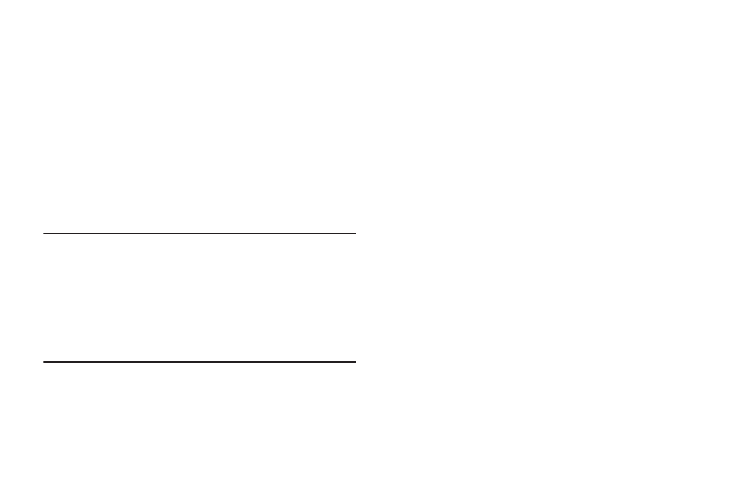
143
Factory Data Reset
From this menu you can reset your phone and sound settings
to the factory default settings.
1. From the Settings screen, touch General ➔
Back up and reset.
2. Touch Factory data reset.
The Factory data reset screen displays reset
information.
3. Touch Reset device, then follow the prompts to perform
the reset.
Warning! Performing a Factory data reset erases all data from
your phone and internal SD card, including your
Google account, system and application data and
settings, and downloaded applications. It does not
erase current system software, bundled
applications, and external SD card files such as
music and photos.
Date and Time
To change the current time and date displayed:
Ⅲ From the Settings screen, touch General ➔
Date and time.
The following options display:
• Automatic date and time: Allow the network to set the date
and time. Disable this option to set date and time manually.
–
Set date: Enter the current date.
–
Set time: Enter the current time.
• Automatic time zone: When enabled, the phone takes the
time zone from the wireless network. Disable this option to set
time zone manually
–
Select time zone: Choose your local time zone (only available
when the Automatic setting is disabled).
• Use 24-hour format: Set the format for time displays. If this
option is not selected, the phone automatically uses a 12-hour
format.
• Select date format: Set the format for date displays.
