Google – Samsung SM-T537AYKAATT User Manual
Page 61
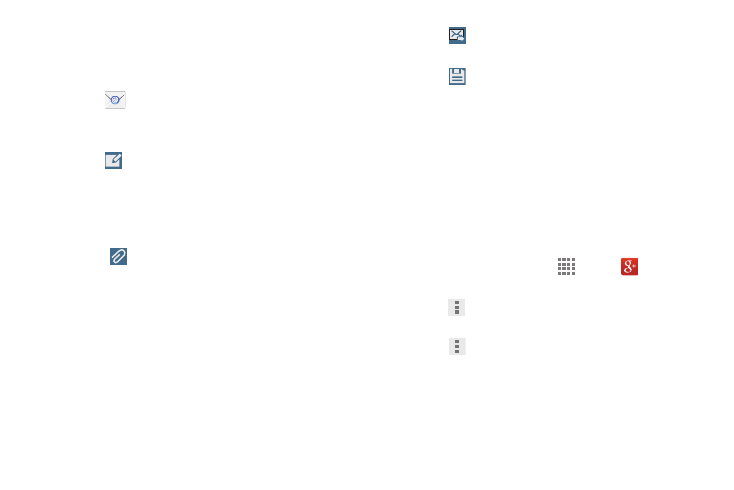
Messaging 56
3. Touch an account to configure specific settings.
Available options depend on the account.
Composing and Sending Email
1. Touch
Email.
2. If you have multiple accounts set up, choose an
account from the menu at the top of the screen.
3. Touch
Compose, then touch fields to enter
recipients and the email text.
4. While composing a message:
• Touch displayed buttons to set Priority, Tracking options,
Security options, and so on.
• Touch
Attach to add a file to the message.
Available options depend on the type of email account.
5. Touch the body of the email to enter the text of your
email. Touch the text option buttons to edit and format
your message text.
6. Touch
Send to send the message.
– or –
Touch
Save to save the email to the Drafts folder.
Google+
Google+ makes messaging and sharing with your friends a
lot easier. You can set up Circles of friends, visit the Stream
to get updates from your Circles, use Messenger for fast
messaging with everyone in your Circles, or use Instant
Upload to automatically upload videos and photos to your
own private album on Google+.
1. Sign in to your Google account. For more information,
refer to “Setting Up Your Gmail Account” on page 52.
2. From a Home screen, touch
Apps
➔
Google+.
3. Follow the onscreen instructions to use Google+.
4. Touch
Menu ➔ Settings to configure your Google+
preferences.
5. Touch
Menu ➔ Help to display additional help
information.
