Navigating your device, Using motions and gestures, Navigating your device using motions and gestures – Samsung SM-T537AYKAATT User Manual
Page 22
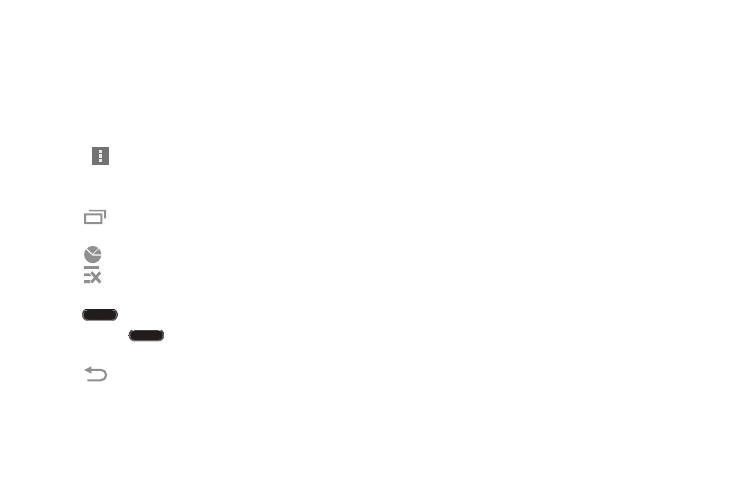
17
Navigating Your Device
Use command buttons and the touch screen to navigate.
Command Buttons
Context-Sensitive Menus
Context-sensitive menus offer options for features or
screens. To access context-sensitive menus:
•
Touch
Menu to display a list of options.
•
Touch an option in the list.
Recent
Touch
Recent to open a list of thumbnail images of
apps you have worked with recently. Touch an App to open it.
Touch
Task manager to display the Task Manager.
Touch
Close all to clear all thumbnail images.
Home
Press
Home to display the Home screen.
Press and hold
Home to launch Google search.
Back
Touch
Back to return to the previous screen, option, or
step.
Application Bar
The Application Bar is the area along the top of various
application screens. It usually contains the Search and Menu
icons, as well as other icons that are used to display options
and settings.
Using Motions and Gestures
By activating the various motion and gesture features, you
can access a variety of time saving functions.
Terms Used in This User Manual
Touch
Lightly touch items to select or launch them. For example:
•
Touch the onscreen keyboard to enter characters or text.
•
Touch a menu item to select it.
•
Touch an application’s icon to launch the application.
Touch and Hold
Activate onscreen items by a touch and hold gesture. For
example:
•
Touch and hold a widget on the home screen to move it.
•
Touch and hold on a field to display a pop-up menu of options.
