Samsung SM-T537AYKAATT User Manual
Page 23
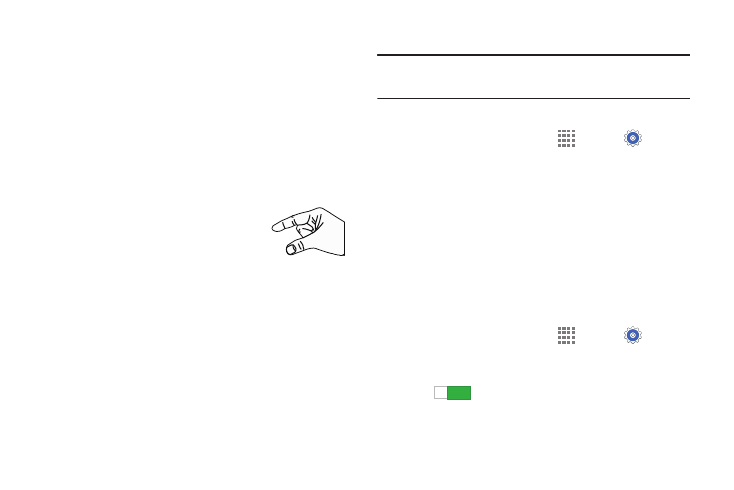
Understanding Your Device 18
Swipe and Palm Swipe
To swipe, lightly drag your finger vertically or horizontally
across the screen. Use swipe when:
•
Unlocking the screen
•
Scrolling through the Home screen or a menu
To palm swipe, swipe the side of your hand horizontally
across the screen. Use palm swipe when:
•
Capturing the screen
Pinch
Use two fingers, such as your index finger
and thumb, to make an inward pinch
motion on the screen, as if you are picking
something up, or an outward motion by
sweeping your fingers out.
For example:
•
Pinch a photo in Gallery to zoom in.
•
Pinch a webpage to zoom in or out.
Motion Control
Caution! Excessive shaking or impact to the device may cause
unintended results.
To learn how to properly control motions:
1. From a Home screen, touch
Apps ➔
Settings
➔ Controls.
2. Under MOTION CONTROL, touch Palm motion or Smart
screen.
When touched, each entry comes with an onscreen
tutorial.
Activating Palm Motion
Use Palm motion to control your device by touching the
screen with your entire hand.
To activate Palm motion:
1. From a Home screen, touch
Apps ➔
Settings
➔ Controls.
2. Touch the OFF / ON button next to Palm motion to turn it
ON .
3. Touch Palm motion.
ON
ON
