Smart screen, General, Accounts – Samsung SM-T537AYKAATT User Manual
Page 144: Smart screen general accounts
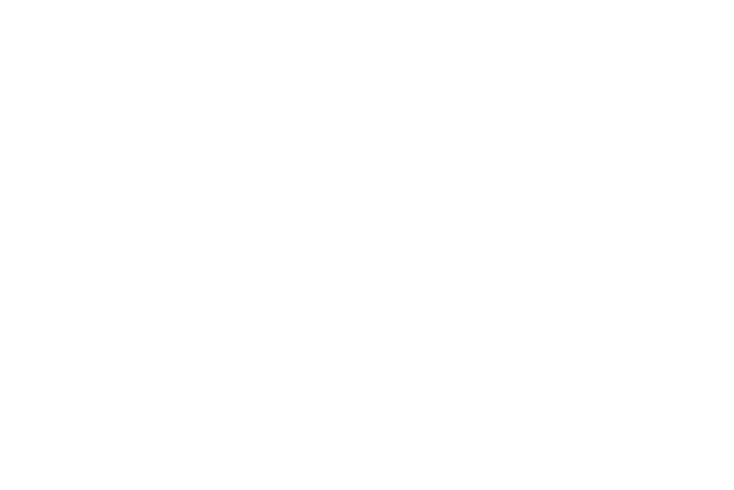
139
Smart Screen
The Smart screen options allow you to customize your
screen settings to make the screen more responsive and
easier to use.
1. From the Settings screen, touch Controls ➔
Smart screen.
2. Touch the following option to create a check mark and
activate the feature:
• Smart stay: Set the screen to stay on as long as you look at it.
General
Create and modify your accounts (such as, Email, Google
Account, Samsung Account, and so on). Manage security,
applications, storage, and other features of the device.
Accounts
Use this option to set up, manage, and synchronize accounts,
including your Google and email accounts.
Adding an Account
1. From the Settings screen, touch General ➔
Accounts ➔
Add account.
2. Touch one of the account types.
3. Use the keyboard and follow the prompts to enter your
credentials and set up the account.
A green button appears next to the account type once
you have created an account. Your accounts are also
displayed in the My accounts section of the main
Accounts menu.
