My files – Samsung SM-T537AYKAATT User Manual
Page 112
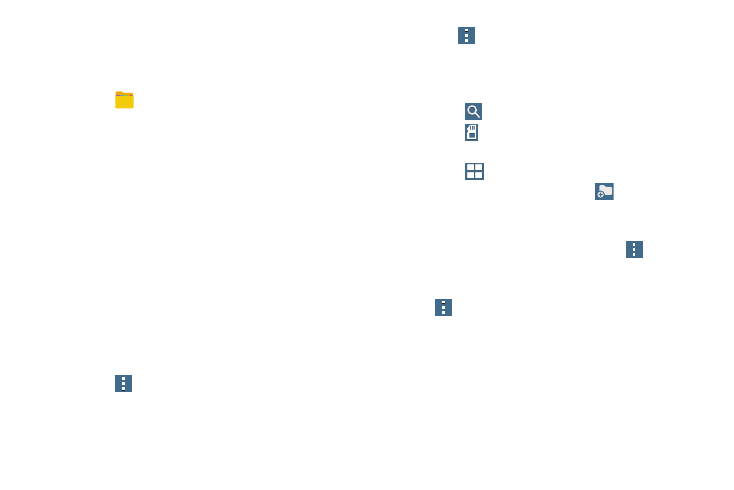
107
My Files
Use this application to access all kinds of files stored in the
device, including images, videos, songs, and sound clips.
Ⅲ Touch
My Files.
Viewing Files
Files stored in the device are sorted by criteria.
1. From the left pane of the screen, select one of the
following categories:
• Timeline: View files that are grouped by date.
• Favorite folders: View shortcuts to folders or FTP
servers.
• Folders: View files stored in the internal memory or a
memory card.
• Categories: View files sorted by their types.
• Apps: View files stored or created in specific
applications.
2. Touch a file or folder to open it.
3. Touch
Menu for general options.
4. Touch
Menu ➔ Select, and select a file or folder.
Then select an option to share, delete, move, or copy a
file, or select additional options.
5. Additional options:
• Touch
Search, and then enter search criteria.
• Touch
Storage to view memory information for your
device and memory card.
• Touch
to change the view mode.
• From the Folders category, touch
Create folder,
enter a name for the folder, and then touch OK.
• To add a shortcut to frequently-used folders in Favorite
folders, select a folder and then touch
Menu ➔
Add to Favorite folders.
• To add an FTP server shortcut in Favorite folders, touch
Menu ➔ Add FTP, enter details for the FTP
server, and then touch Done.
