Bluetooth, For more information, refer to – Samsung SM-T537AYKAATT User Manual
Page 121
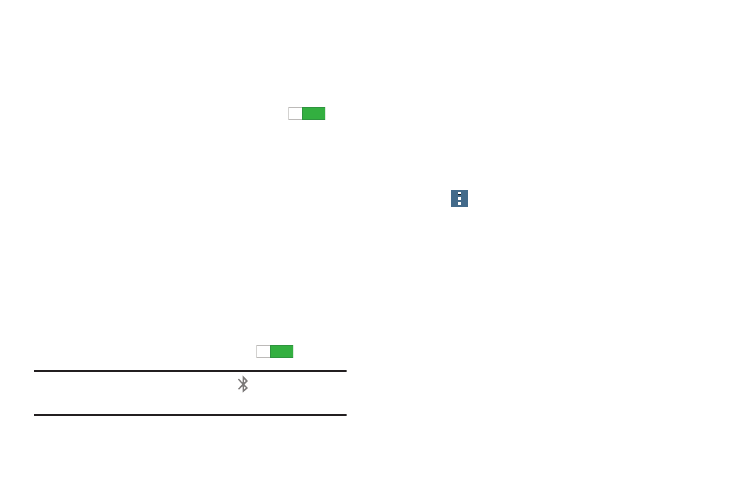
Settings 116
Activating Wi-Fi Direct
Wi-Fi Direct allows device-to-device connections so you can
transfer large amounts of data over a Wi-Fi connection.
1. From the Settings screen, touch Connections ➔ Wi-Fi.
2. Touch the OFF / ON button to turn Wi-Fi ON
.
3. At the bottom of the Wi-Fi screen, touch Wi-Fi Direct.
For more information, refer to “Wi-Fi Direct” on
Bluetooth
In this menu you can activate Bluetooth, view or assign a
device name, activate your phone so other Bluetooth devices
can discover it, or scan for other, available Bluetooth devices
with which to pair.
Activating Bluetooth
1. From the Settings screen, touch Connections.
2. Touch the OFF / ON button, located to the right of the
Bluetooth field, to turn Bluetooth ON
.
Note: When enabled, the Bluetooth icon
displays in the
Status Bar.
Additional Bluetooth Settings
When Bluetooth is on, additional settings are available.
1. From the Settings screen, touch Connections ➔
Bluetooth.
2. Touch Scan to scan for nearby discoverable devices.
3. After searching, touch a device to pair with it.
For more information, refer to “Pairing Bluetooth
4.
Touch
Menu and select a Bluetooth setting to
configure:
• Visibility timeout: Use this setting to control when to
automatically turn off the Discoverable option: 2 minutes,
5 minutes, 1 hour, or Never time out.
• Received files: Shows the list of files received by using
Bluetooth.
• Rename device: Change the name of your device.
5. Touch the check box next to SAMSUNG-SM-T537A to
create a check mark, if you want your phone to be
visible to other Bluetooth devices.
ON
ON
ON
ON
