Samsung SM-T537AYKAATT User Manual
Page 42
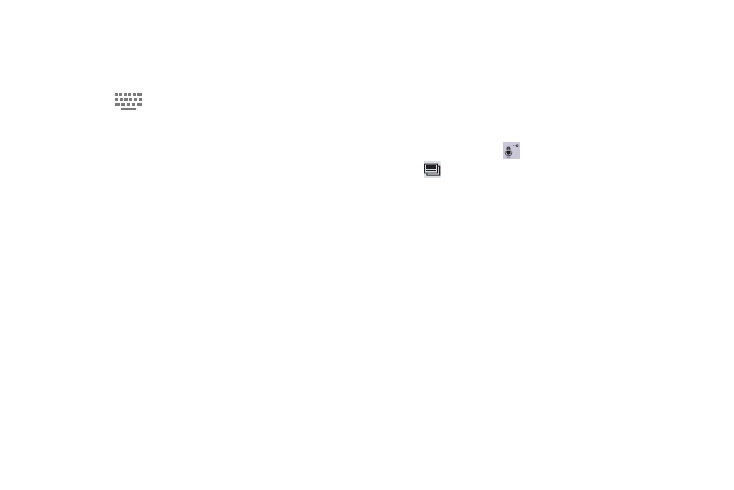
37
To choose a text input method while entering text:
1. Touch the top of the screen and swipe downward.
The Notification Panel displays.
2. Touch
Select input method.
The Select input method pop-up displays.
3. Touch an input method to activate it.
For more information, refer to “Keyboards and Input
Methods” on page 133.
Using the Samsung Keyboard
The Samsung keyboard is a custom virtual QWERTY
keyboard, featuring optional predictive text. Input characters
by touching the onscreen keys with your finger or use speech
recognition.
You can enable predictive text, to have the Samsung
keyboard match your key touches to common words and
display them. The Personalization option learns from Gmail,
Facebook, and Twitter. Log into these applications to enable
the Samsung keyboard to learn from your text input.
Keyboard Types
In addition to the default QWERTY keyboard, there are two
other types of the Samsung keyboard: a Floating keyboard
and a Split keyboard.
To change the keyboard type:
1. Access the QWERTY keyboard.
2. Touch and hold
Options on the keyboard, touch
, and then select Floating or Split from the pop-up
menu.
3. Touch the tab at the top of the Floating or Split
keyboard to move it.
