Wallpaper, Font, Notification panel – Samsung SM-T537AYKAATT User Manual
Page 134: Wallpaper font notification panel
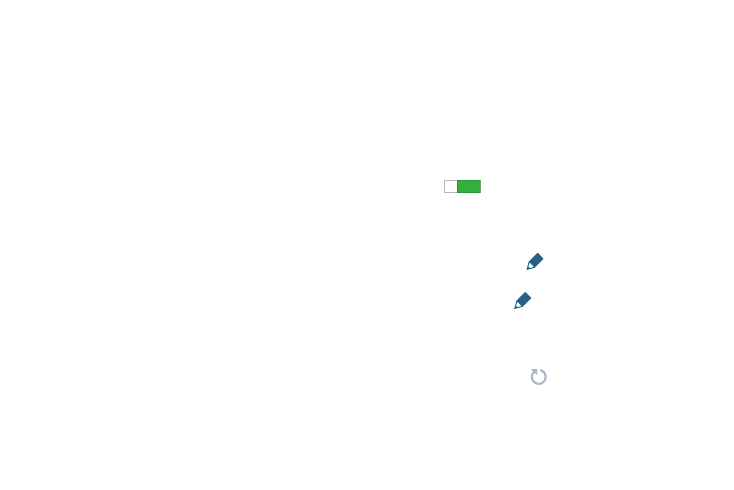
129
Wallpaper
You can choose a picture to display on the Home Screen,
Lock screen, or to both the Home and lock screens. Choose
from preloaded wallpaper images or select a photo you have
downloaded or taken with the Camera.
1. From the Settings screen, touch Device ➔ Wallpaper.
2. Touch Home screen, Lock screen, or Home and lock
screens.
The Select wallpaper from screen displays the
following options: Gallery, Live wallpapers, Photos,
Travel wallpaper, and Wallpapers.
For more information, refer to “Wallpapers” on page 29.
Font
Set the font for screen displays and the size you want it to
display.
1. From the Settings screen, touch Device ➔ Font.
2. Touch Font style then touch a font or touch Download to
browse and download a new font.
3. Touch Font size and select a font size.
Notification Panel
Customize the Notification panel.
1. From the Settings screen, touch Device ➔
Notification panel.
2. Touch Brightness and volume to create a check mark if
you want to be able to adjust the screen brightness and
volume from the Notification Panel.
3. Touch the OFF / ON button to turn Recommended apps
ON
to show recommended apps on the
Notification Panel after certain actions, such as
connecting earphones. Touch Recommended apps for
options:
• Earphones: Touch
to select which apps to display
on the Notification Panel when you insert earphones.
• Docking: Touch
to select which apps to display on
the Notification Panel when you dock the tablet.
4. To customize which quick setting buttons appear at the
top of the Notification Panel, touch and drag buttons to
reorder them. Touch
use the default layout.
For more information, refer to “Notification Panel” on
page 23.
ON
ON
