Lock screen – Samsung SM-T537AYKAATT User Manual
Page 132
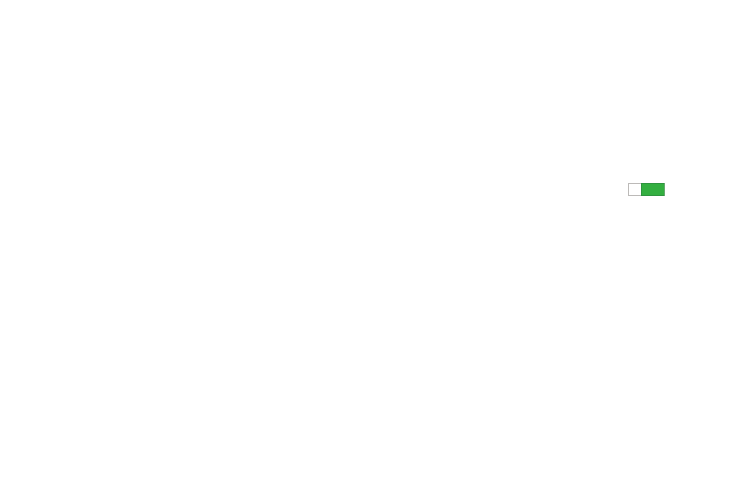
127
Lock Screen
Choose settings for unlocking your screen. For more
information about using the lock and unlock features, see
“Locking and Unlocking the Touch Screen” on page 13.
Screen Lock
1. From the Settings screen, touch Device ➔ Lock screen.
2. Touch Screen lock for these options then follow the
onscreen instructions to set up your Screen lock:
• Swipe: Swipe the screen to unlock it.
• Pattern: A screen unlock pattern is a touch gesture you create
and use to unlock your device. Follow the prompts to create or
change your screen unlock pattern.
• PIN: Select a PIN to use for unlocking the screen.
• Password: Create a password for unlocking the screen.
• None: No pattern, PIN, or password is required. The screen will
never lock.
Lock Screen Options
The following options are available depending on the
Screen Lock type that you have selected.
Swipe Options
The options available when Screen lock is set to Swipe are:
•
Clock widget options: Set the size of the Clock widget that is
displayed on your Home screens, and whether to show the date.
•
Shortcuts: Set shortcuts to appear at the bottom of the Lock
screen. Touch the OFF / ON button to turn it ON .
•
Personal message: Display a personal message.
•
Owner Information: Show owner information on the lock screen.
–
Touch Owner information and then touch Show owner info
on lock screen to enable or disable the option.
–
Touch the text field and enter the owner information to display.
•
Unlock effect: Set the effect you receive when unlocking the phone.
You can select None, Blind, Popping colors, Watercolor, or Ripple.
•
Help text: Show help information on the Lock screen.
ON
ON
