Default applications, Users, Default applications users – Samsung SM-T537AYKAATT User Manual
Page 152
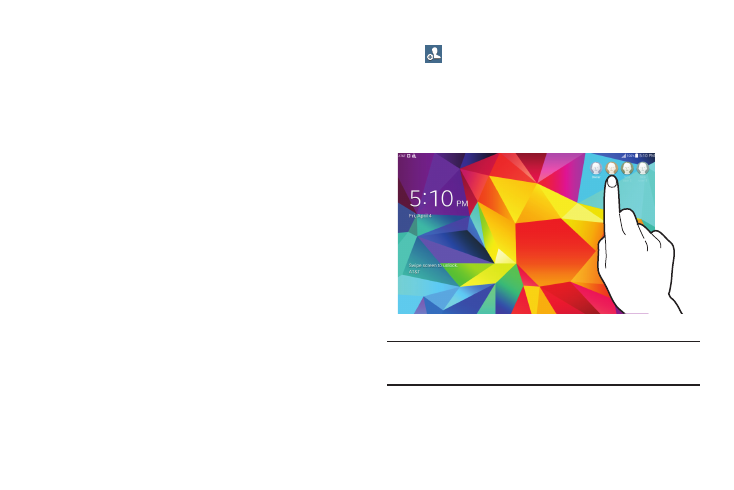
147
Default Applications
Set and manage your default applications.
1. From the Settings screen, touch General ➔
Default applications.
2. Touch an app to set it as the default application.
– or –
Touch an app to remove it as the default application.
Users
You can share this tablet with multiple people by creating
User accounts and Profiles.
•
Users have their own space, which they can customize with their
own apps, wallpaper, and so on. Users can also adjust tablet
settings like Wi-Fi that affect everyone.
•
Restricted profiles are User accounts that allow only limited
access to apps and content.
Setting Up User Profiles
Set up user profiles and then select one when unlocking the
device to use personalized settings. By setting up multiple
user profiles, several users can share the device without
affecting the personal settings of others, such as email
accounts, wallpaper preferences, and more.
1. From the Settings screen, touch General ➔ Users ➔
Add user.
2. Follow the onscreen instructions to set up a new user
profile.
To access the device with a user profile, select a profile at
the top right of the locked screen.
Tip: You can also switch between users by sliding down the
Notification Panel and touching the current User.
