Samsung SM-T537AYKAATT User Manual
Page 72
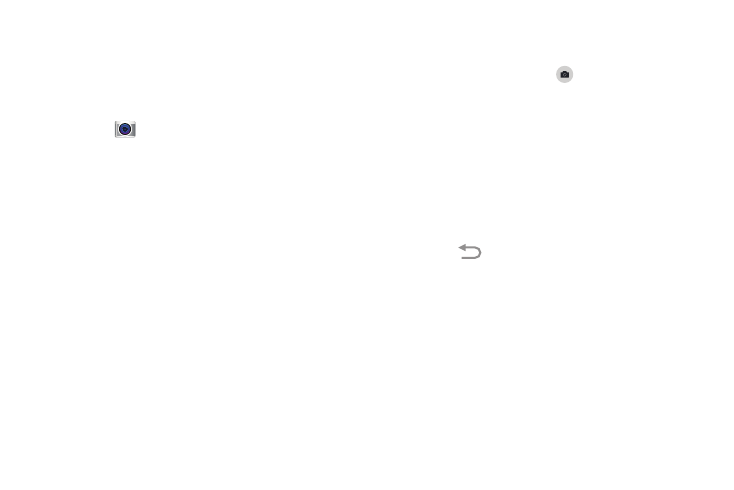
67
Taking Photos
Taking photos with your device’s built-in camera is as simple
as choosing a subject, pointing the camera, then pressing
the Camera button.
To take a photo:
1. Touch
Camera
to activate the camera mode.
2. Using the phone’s main display screen as a viewfinder,
adjust the image by aiming the camera at the subject.
3. Before you take a photo, use the Up and Down Volume
keys to zoom in or out. You can magnify the photo up to
four times (400 percent).
– or –
Use two fingers to make an inward pinch motion on the
screen to zoom out or an outward motion by sweeping
your fingers out to zoom in.
4. If desired, before taking the photo, you can touch
onscreen icons to access various camera options and
settings.
5. You can also touch the screen to move the focus to the
area you touch.
6. Press the Camera button (
) until the shutter
sounds. The photo is automatically stored within your
designated storage location. If no microSD is installed,
all photos are stored on the tablet.
7. While viewing a photo, after you have taken it, pinch
the screen outwards to zoom in or pinch the screen
inwards to zoom out.
You can magnify the photo up to four times
(400 percent).
8. Touch
Back to return to the viewfinder.
