Section 5: music, Listening to music, Play music app – Samsung SM-T537AYKAATT User Manual
Page 63: Listening to music play music app
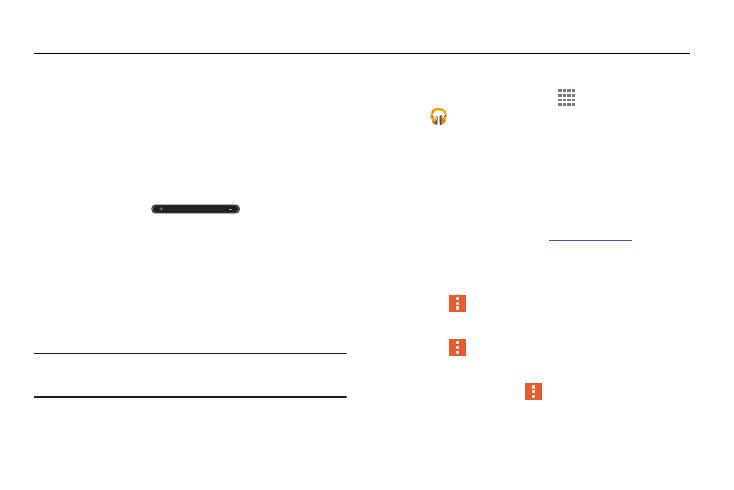
Music 58
Section 5: Music
This section explains how to use the music features of
your device.
Listening to Music
You can listen to music by using your device’s built-in
speakers, through a wired headset, or through a wireless
Bluetooth stereo headset.
For more information, refer to “Bluetooth” on page 86.
Press the Volume Key
on the side of the
device to activate onscreen volume control, then touch and
drag on the scale to set volume. You can also press the
Volume Key to adjust playback volume.
Play Music App
The Play Music app contains a music player that plays music
and other audio files that you copy from your computer or store
online.
Note: Some Play Music options may not be available until you
sign in to your Google account.
Accessing Google Play Music
Ⅲ From a Home screen, touch
Apps
➔
Play Music.
The Play Music app searches your online library and
your device’s internal storage for music and playlists.
This can take from a few seconds to several minutes,
depending on the amount of new music added since
you last opened the application.
music.google.com
.
Play Music Menu
While viewing a Play Music main screen:
Ⅲ Touch
Menu for options.
To configure Play Music settings:
Ⅲ Touch
Menu ➔ Settings.
Follow the onscreen instructions.
For more information touch
Menu ➔ Help.
