Samsung SM-T537AYKAATT User Manual
Page 68
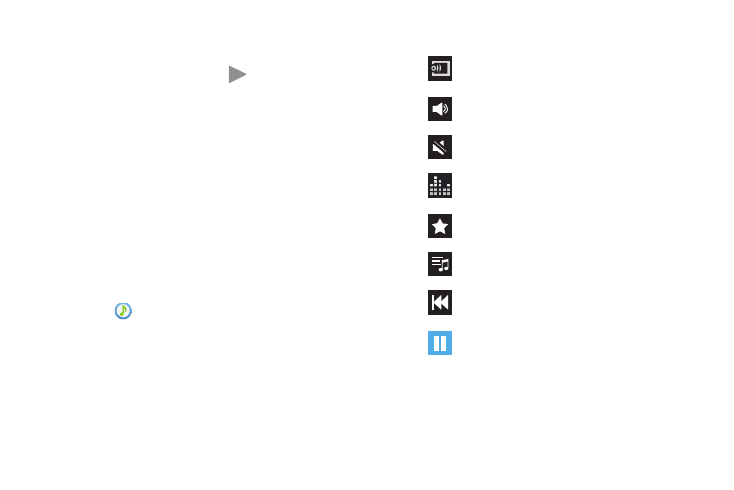
63
Accessing the Music App
If you navigate away from the Music application and music is
playing, the Music notification icon
is displayed in the
System Bar.
You can change songs or easily return to Music:
1. Touch the top of the screen and swipe downward.
The Notification Panel displays.
2. Touch the song thumbnail to display the Music player.
You can also pause and resume playback and skip to
the next or previous song in the panel. For more
information, refer to “Notifications” on page 23.
Music Controls
When a song is playing, the Music screen displays and various
controls are available.
1. Touch
Music.
2. Touch a song or playlist to begin playback.
The music player displays below the music listing.
3. Touch the song thumbnail to enlarge the music player.
The following Music controls are available:
Streams the current music file to another
device via Samsung Link.
Volume control and SoundAlive.
Volume control showing volume muted.
Touch the Volume control and then touch to view
and set SoundAlive options.
Assign the current song as a Favorite.
Lists the current playlist songs.
Touch and hold to rewind the song. Touch to
go to previous song.
Pause the song.
