Blocking mode – Samsung SM-T537AYKAATT User Manual
Page 137
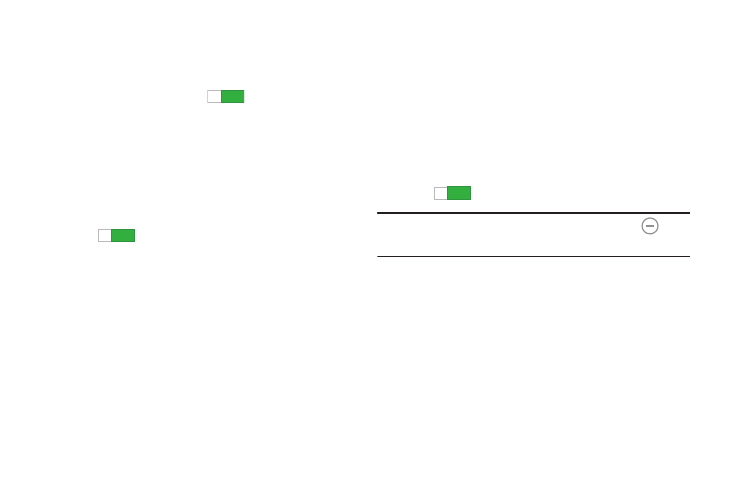
Settings 132
DEXTERITY
• Assistant menu: allows you to improve the device
accessibility for users with reduced dexterity. Touch the
OFF / ON button to turn it ON
. Follow the onscreen
instructions.
• Press and hold delay: Select a time interval for this action.
RECOGNITION
• Interaction control: allows you to enable or disable motions
and screen timeout. You can also block areas of the screen
from touch interaction. Touch the OFF / ON button to turn it
ON
. Follow the onscreen instructions.
Blocking Mode
When Blocking mode is enabled, notifications for selected
features are disabled. You only receive notifications of
incoming calls from people on your allowed list.
1. From the Settings screen, touch Device ➔
Blocking mode.
The Blocking mode screen displays.
2. Touch the OFF / ON button to turn Blocking mode
ON
.
Note: When enabled, the Blocking mode active icon
displays in the Status Bar.
3. Touch Turn off notifications or Turn off alarm to place a
check mark adjacent to those features you would like
to enable.
4. Configure a timeframe for these features to be active.
Remove the check mark from the Always field to
configure the From and To time fields.
ON
ON
ON
ON
ON
ON
