Multi window – Samsung SM-T537AYKAATT User Manual
Page 35
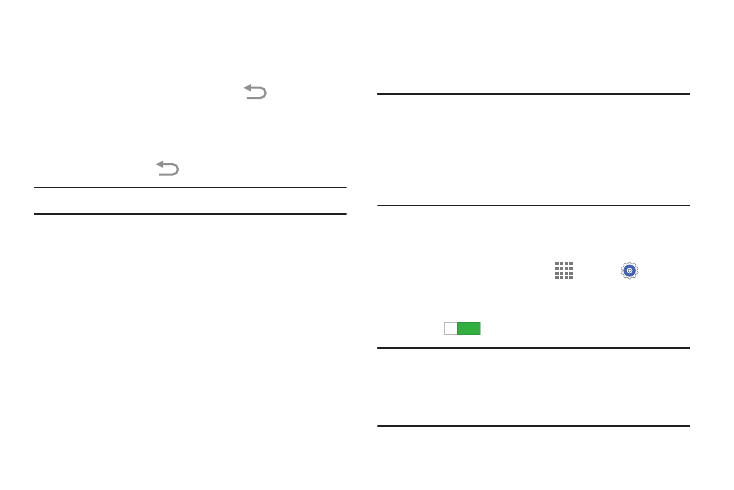
Understanding Your Device 30
• Live wallpapers: Choose from pre-loaded interactive animated
wallpapers. Touch a wallpaper to see an example. If available,
touch Settings to view options for the selection. Touch Set
wallpaper to save your choice. Touch
Back to return to
the Live wallpapers menu.
• Wallpapers: Choose from pre-loaded wallpaper images. Touch
an image to view it. Touch Set wallpaper to save it as
wallpaper. Touch
Back to return to the Home screen.
Note: Live wallpapers is not available for the Lock screen.
Multi Window
This feature can be used to run multiple applications on the
current screen at the same time.
Note: Only applications found within the Multi window panel
can be active atop another current application on the
screen.
When launching applications that contain multimedia
files (music or video), audio from both files will be
played simultaneously.
Activating and Deactivating Multi Window
To activate Multi window:
1. From a Home screen, touch
Apps ➔
Settings
➔ Device ➔ Multi window.
2. Touch the OFF/ON button next to Multi window to turn
it ON
.
Tip: Multi window can also be activated or deactivated by
touching the top of the screen, dragging downward to
display the Notification Panel, and then touching
Multi window.
ON
ON
