Gallery – Samsung SPH-L710RWBVMU User Manual
Page 93
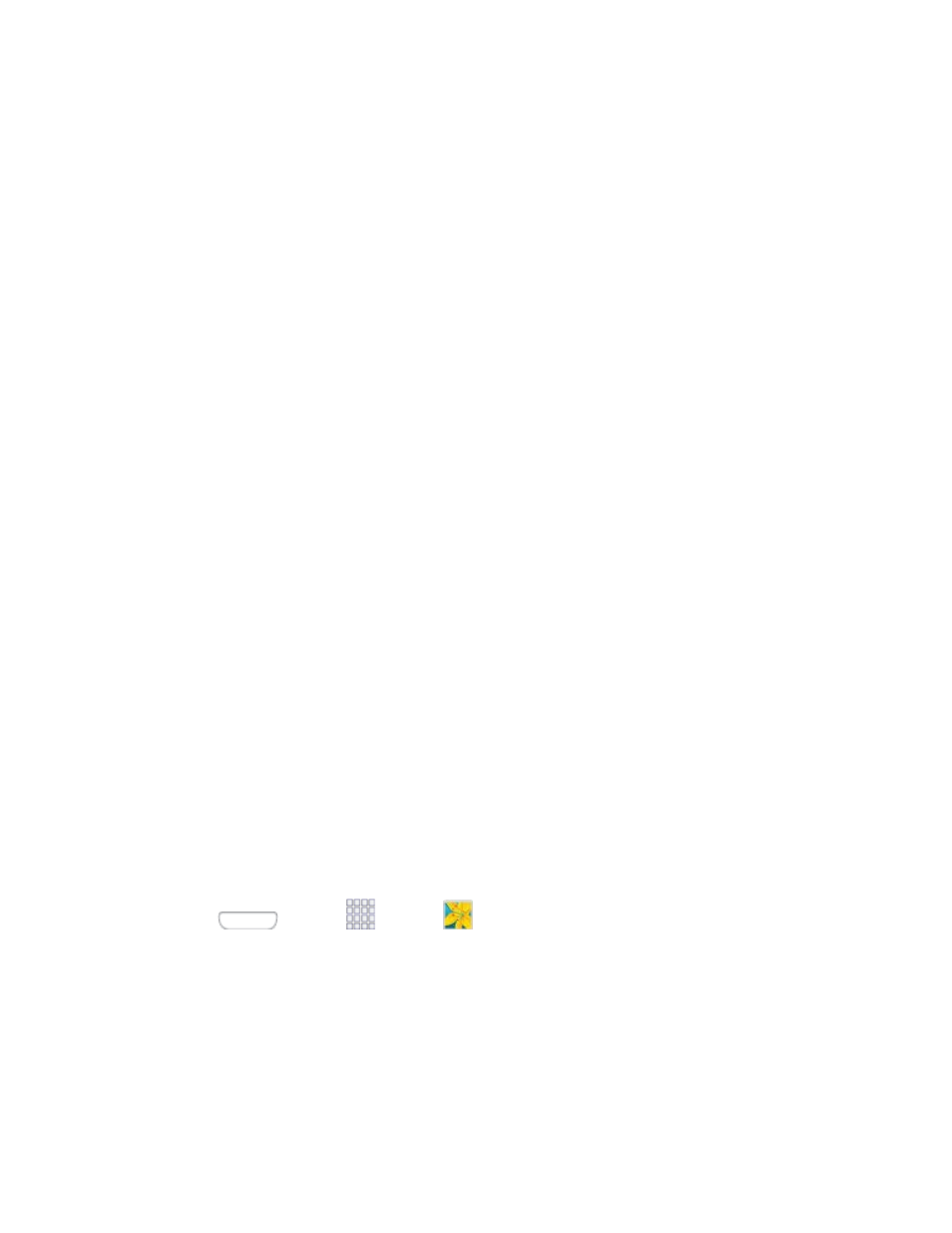
•
Timer: Set a delay to wait between touching the Camera button and starting
recording.
•
Resolution: Choose a size for the video.
•
White balance: Choose a setting for the light source.
•
Guidelines: Enable or disable an on-screen grid to aid in video composition.
•
Anti-Shake: When enabled, minimizes the effect of camera movement.
•
Contextual filename: When enabled, the camera assigns a filename to the
video file, that includes GPS information.
•
Video quality: Choose a quality setting for videos.
•
Storage: If an optional memory card is installed (not included), choose the
default storage location for videos. By default all videos are stored in the phone’s
internal memory.
•
Reset: Set all Camera settings to the defaults.
Gallery
Using the Gallery application, you can view pictures and watch videos that you’ve taken with
your phone’s camera, downloaded, or copied to an optional memory card (not included).
For pictures stored on an optional memory card, you can do basic editing such as rotating and
cropping. You can also set a picture as your contact picture or wallpaper and share pictures with
your friends.
While viewing pictures in the Gallery, scroll up the screen to view more albums. Simply tap an
album to view the photos or videos in that album.
If you have pictures or videos stored on an optional memory card (not included), they will be
displayed in the folders they are stored in, and folders are treated as albums. The folder names
will be used as the album names. If you have downloaded any photos and videos, these will be
placed in the All downloads album.
1. Press
and tap
Apps >
Gallery.
2. Select a folder location (such as Camera) and tap an image to view your picture.
3. From the Gallery screen, you can use these options:
Tap a picture or video to display it in full screen view.
Touch and hold thumbnails to select them (indicated by a check mark).
Pictures and Video
82
