Set up call rejection messages, Answering/ending calls, Turn off screen during calls – Samsung SPH-L710RWBVMU User Manual
Page 129: Call alerts
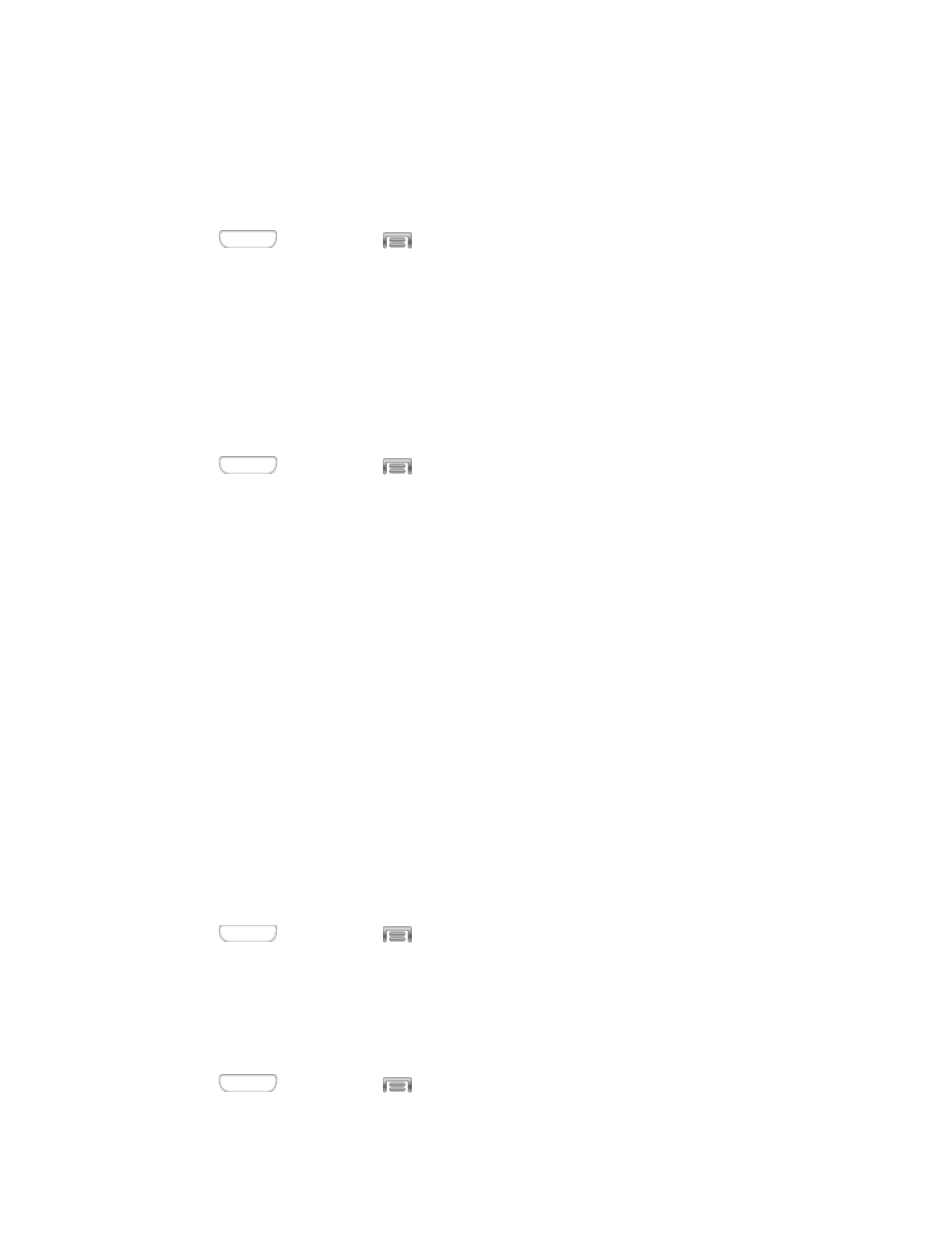
Set Up Call Rejection Messages
Create and manage text messages to send to callers when rejecting incoming calls. Messages
you create here are available from the incoming call screen when you use the Reject with
message option.
1. Press
and then tap
> Settings > My device.
2. Tap Call, and then tap Set up call rejection messages to manage messages:
To create new messages, tap Create, and then follow the prompts.
To modify an existing message, tap the message, and then edit the text.
Answering/Ending Calls
Manage settings for answering and ending calls.
1. Press
and then tap
> Settings > My device.
2. Tap Call, and then tap Answering/ending calls to configure these options:
The home key answers calls: When enabled, you can answer incoming calls by
pressing the Home Key.
Voice control: When turned On, you can answer calls by speaking commands. Tap
the ON/OFF switch to turn Voice control On, and then tap Voice control to configure
the Incoming calls option. When enabled, you can answer or reject calls with the
voice commands “Answer” and “Reject”. When you answer a call with a voice
command, the Speaker will automatically turn on for hands-free calls.
The power key ends calls: When enabled, you can end calls by pressing the
Power/Lock Key. In this case, pressing the Power/Lock Key during a call will not
lock the screen.
Turn Off Screen During Calls
When enabled, the screen automatically turns off during phone calls, and the proximity sensor
on the front of the device is used to turn the screen back on when the device is moved or
brought close to another surface, such as when you move the device to your ear.
1. Press
and then tap
> Settings > My device.
2. Tap Call, and then tap Turn off screen during calls to enable or disable the setting.
Call Alerts
Set options for sounds and vibrations to occur during calls.
1. Press
and then tap
> Settings > My device.
Settings
118
