Location services settings – Samsung SPH-L710RWBVMU User Manual
Page 145
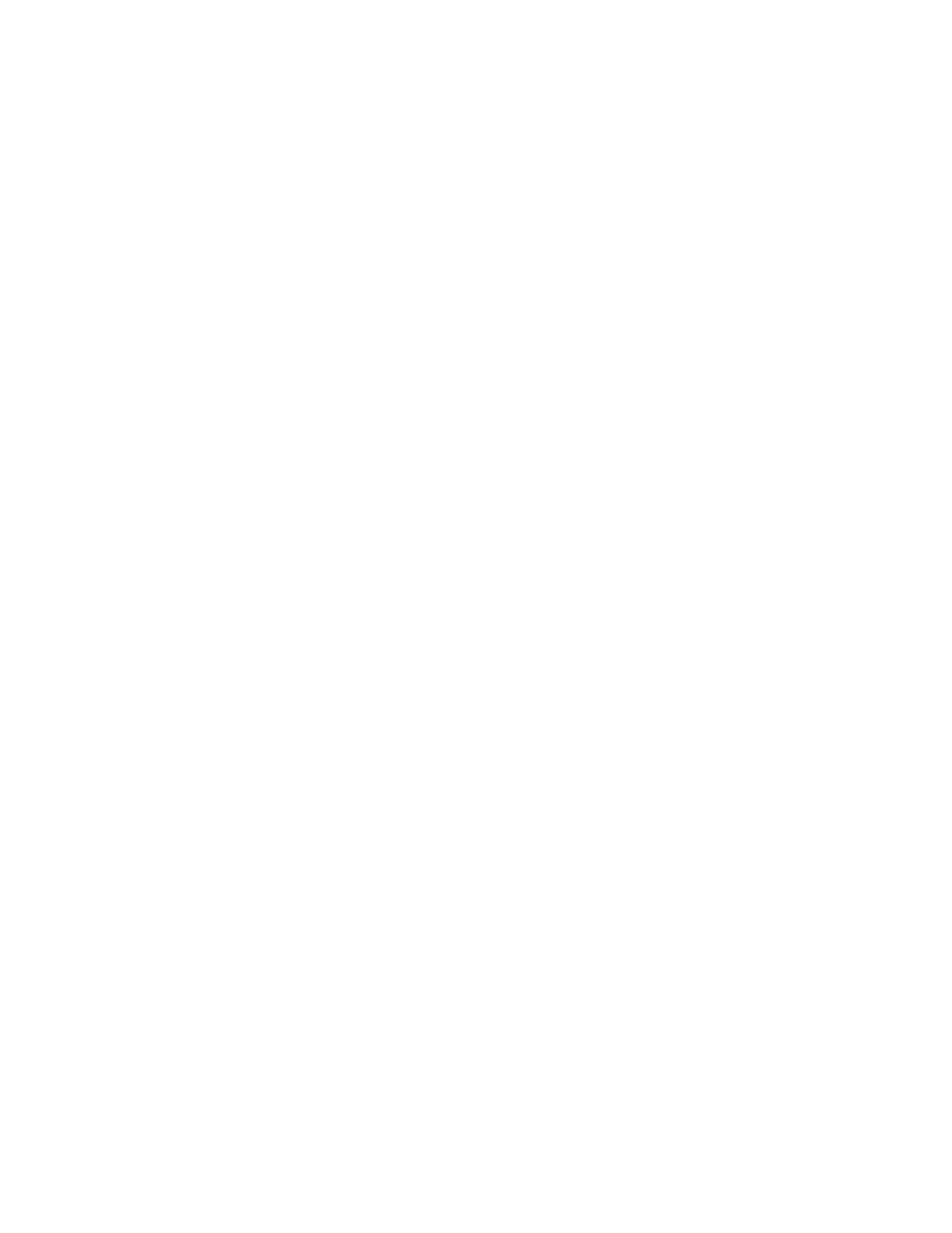
2. Tap an option to configure backup features:
Cloud: Configure options for synchronizing and backing up information.
•
Add account: Sign in to your Samsung account, or create a new Samsung
account. You can sync contacts, calendar events, memos, and Internet
shortcuts. You can back up Logs, SMS and MMS messages, and current
wallpaper settings.
•
Link Dropbox account: Sign in to your Dropbox account, or set up a new
account, to sync pictures, videos and documents.
Backup and reset: Configure options for backing up data from your phone to a
Google account.
•
Back up my data: Tap the check box to turn On automatic backup to a Google
account, and then set up an account for the backups.
•
Backup account: When Back up my data is turned On, set up a Google account
for backups. You can set up a new Google account, or sign in to an existing
account.
•
Automatic restore: When Back up my data is turned On, you can also turn on
Automatic restore to automatically restore settings and other information from the
backup when you reinstall an app.
Factory data reset: Erase all your information from the phone, and return the
settings to the factory defaults. All data will be erased, and cannot be recovered. A
factory data reset also erases the key for decrypting files stored on an optional
installed memory card, so files on the card cannot be used after the reset.
Location Services Settings
Control apps’ access to your location, and configure location sources.
Some apps may require one or more location services be turned On for full app functionality.
GPS signals may be affected by your surroundings, including:
●
Buildings
●
Tunnels or underground structures
●
Weather conditions
●
High-voltage or electromagnetic fields
●
Tinted windows
Settings
134
