Create a new s memo – Samsung SPH-L710RWBVMU User Manual
Page 106
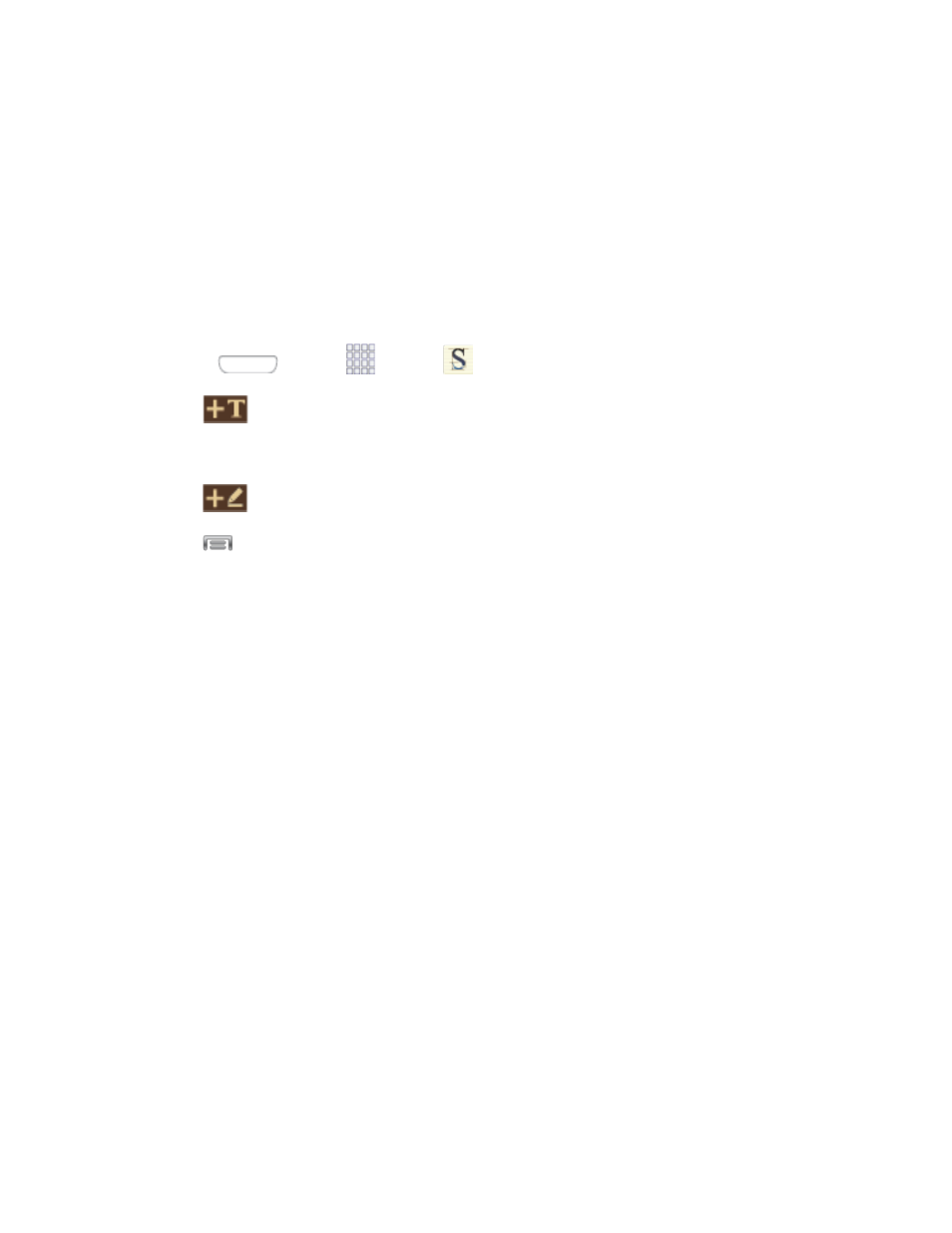
•
Auto hide toolbar: Tap to hide the toolbar when entering a memo.
Help: Learn about S Memo.
Backup and restore: Save or import memos from an optional installed memory card
(not included), or import memos.
Create a New S Memo
Follow the steps below to create a new memo or expand or reply to an existing memo using the
S Memo app.
1.
Press
and tap
Apps
>
S Memo.
2.
Tap
to start a new memo in text mode.
– or –
Tap
to start a new memo in drawing mode.
3.
Tap
to access options:
Note: Depending on whether you have saved the memo, are in keyboard mode, or in drawing
mode, the options will appear differently. The following is a list of the options you may see.
Rename: Change the current memo title.
Share via: Send a memo via Group Play, Dropbox, Flipboard, Picasa, Paper Artist,
Hangouts, Google+, Bluetooth, Wi-Fi Direct, Messaging, Gmail, or Email.
Handwriting-to-text: Transcribe handwriting into text.
Export: Save the memo to memory, as a graphic or PDF.
Save as: Save the memo with a different name.
Add picture: Add an image to the current memo. Choose Picture, Take picture, Clip
Art, Clipboard, or Map.
Add tag: Set tags to add in searches.
Add to Favorites: Tag the current memo as a favorite.
Change background: Set the background for your memo. Swipe the screen to the
left or right to select a background and then tap Done.
Link to Calendar: Link the memo to your Calendar.
Lock: Lock the memo by using a PIN number.
Tools and Calendar
95
