Logs, View logs – Samsung SPH-L710RWBVMU User Manual
Page 48
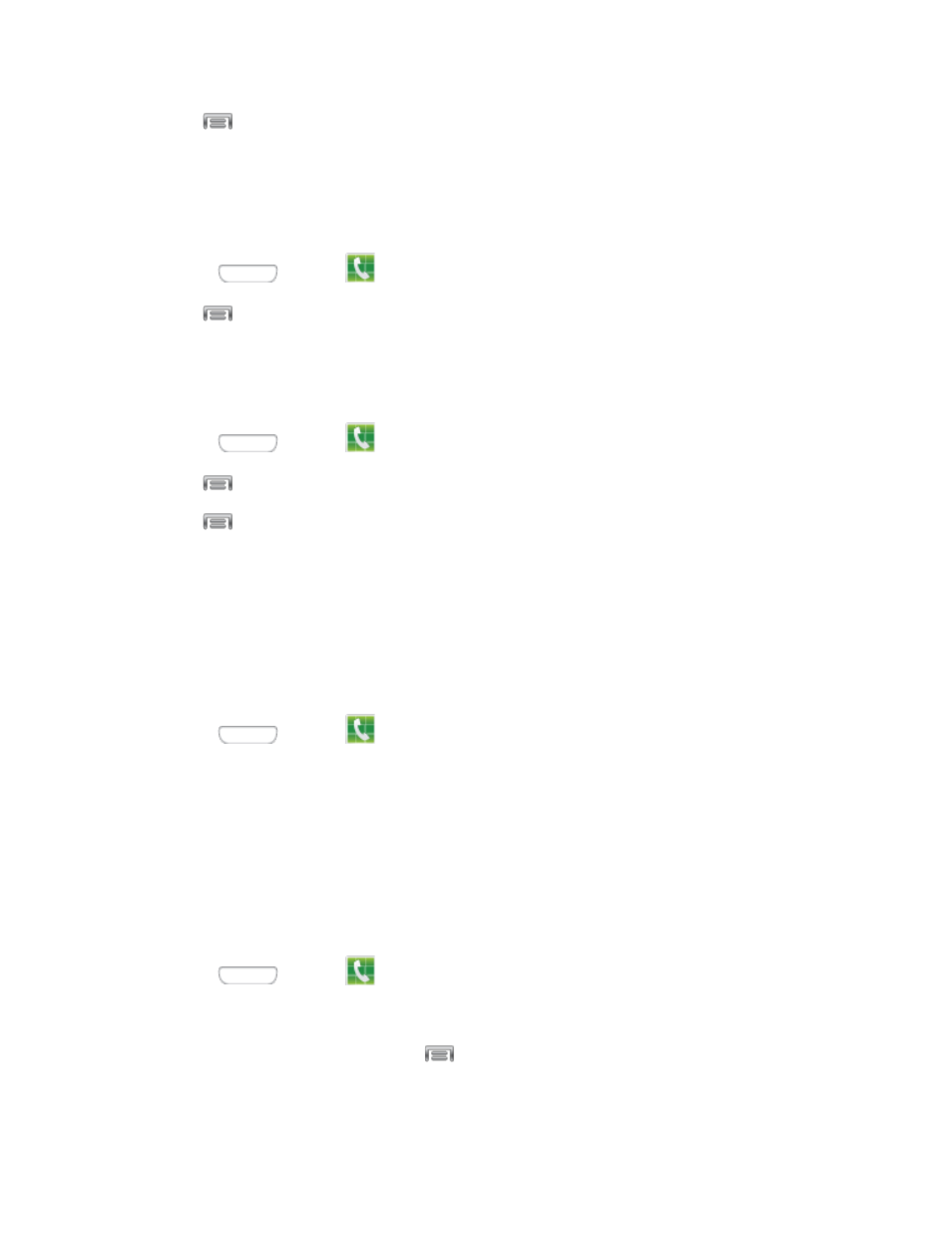
2. Tap
> Speed dial setting.
3. Tap an unused space and then select a contact to assign to the number. The selected
contact number will display in the speed dial list.
Remove a Speed Dial
1. Press
and tap
Phone.
2. Tap
> Speed dial setting.
3. Touch and hold on a speed dial, and then select Remove.
Edit a Speed Dial
Press
and tap
Phone.
1.
Tap
> Speed dial setting.
2.
3. Tap
> Change order.
4. Tap the entry you want to move, and then tap an unassigned space. (For example, if you
select an entry in space 12, and space 8 shows "Not assigned," you can tap space 8 to
move the entry.)
5. Tap Done to save the change.
Make a Call Using a Speed Dial
1. Press
and tap
Phone.
2. Touch the speed dial digits, holding the last digit until the number dials.
Logs
The Logs tab of the Phone application lists all recent incoming, outgoing, and missed calls.
View Logs
The following procedures will guide you through viewing your call logs list.
1. Press
and tap
Phone.
2. Tap the Logs tab to display logs.
To change the Logs view, tap
> View. Tap All calls, Missed calls, Dialed
calls, Received calls, or Rejected calls to filter the list.
Phone Calls
37
