Auto adjust screen tone, Led indicator settings, Sound settings – Samsung SPH-L710RWBVMU User Manual
Page 124: Volume
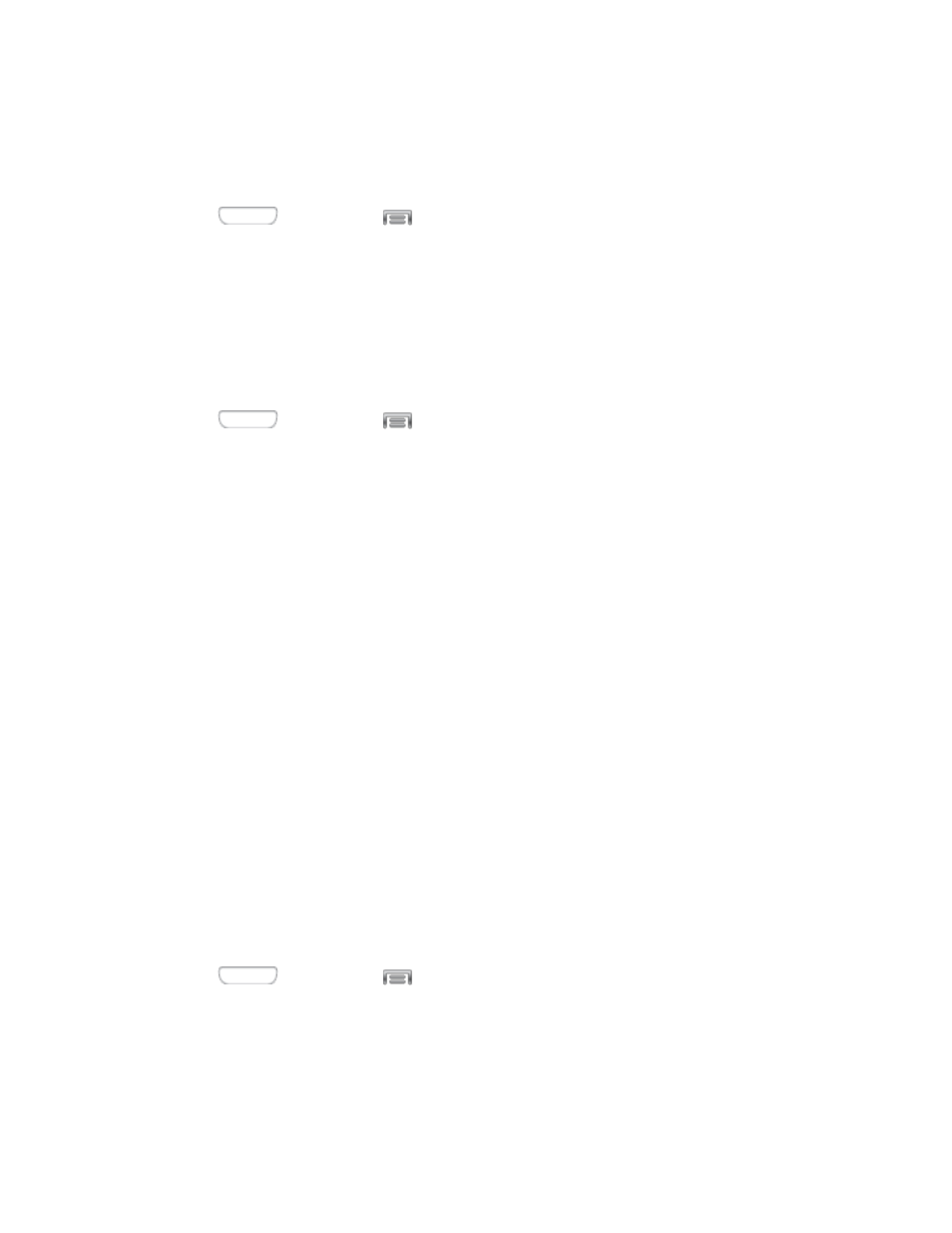
Auto Adjust Screen Tone
When Auto adjust screen tone is enabled, your device automatically analyzes the screen and
adjusts the brightness to conserve battery power.
1. Press
and then tap
> Settings > My device.
2. Tap Display, and then tap the check box beside Auto adjust screen tone to enable or
disable the option.
LED Indicator Settings
The LED indicator on the front of the device displays when the device is locked, to notify you of
status changes and events. Use LED indicator settings to configure how the LED functions.
1. Press
and then tap
> Settings > My device.
2. Tap LED indicator, and then tap the check box beside options to enable or disable the
option:
Charging: When enabled, the LED glows red during charging, and green when the
battery is fully charged.
Low battery: When enabled, the LED blinks red to indicate low battery charge.
Notifications: When enabled, the LED blinks blue to show that you have missed
calls, new messages, or application events.
Voice recording: When enabled, the LED blinks blue when recording with the
screen turned off.
Sound Settings
Use Sound settings to control your phone’s audio, from ringtones and alerts to touch tones and
notifications.
Volume
You can adjust the volume settings to suit your needs and your environment.
Note: You can quickly adjust the ringer volume or the earpiece volume during a call by pressing
the Volume Key.
1. Press
and then tap
> Settings > My device.
2. Tap Sound, and then tap Volume to set volume levels. Drag the sliders to set the
default volume for:
Music, video, games, and other media
Settings
113
