Motion settings – Samsung SPH-L710RWBVMU User Manual
Page 142
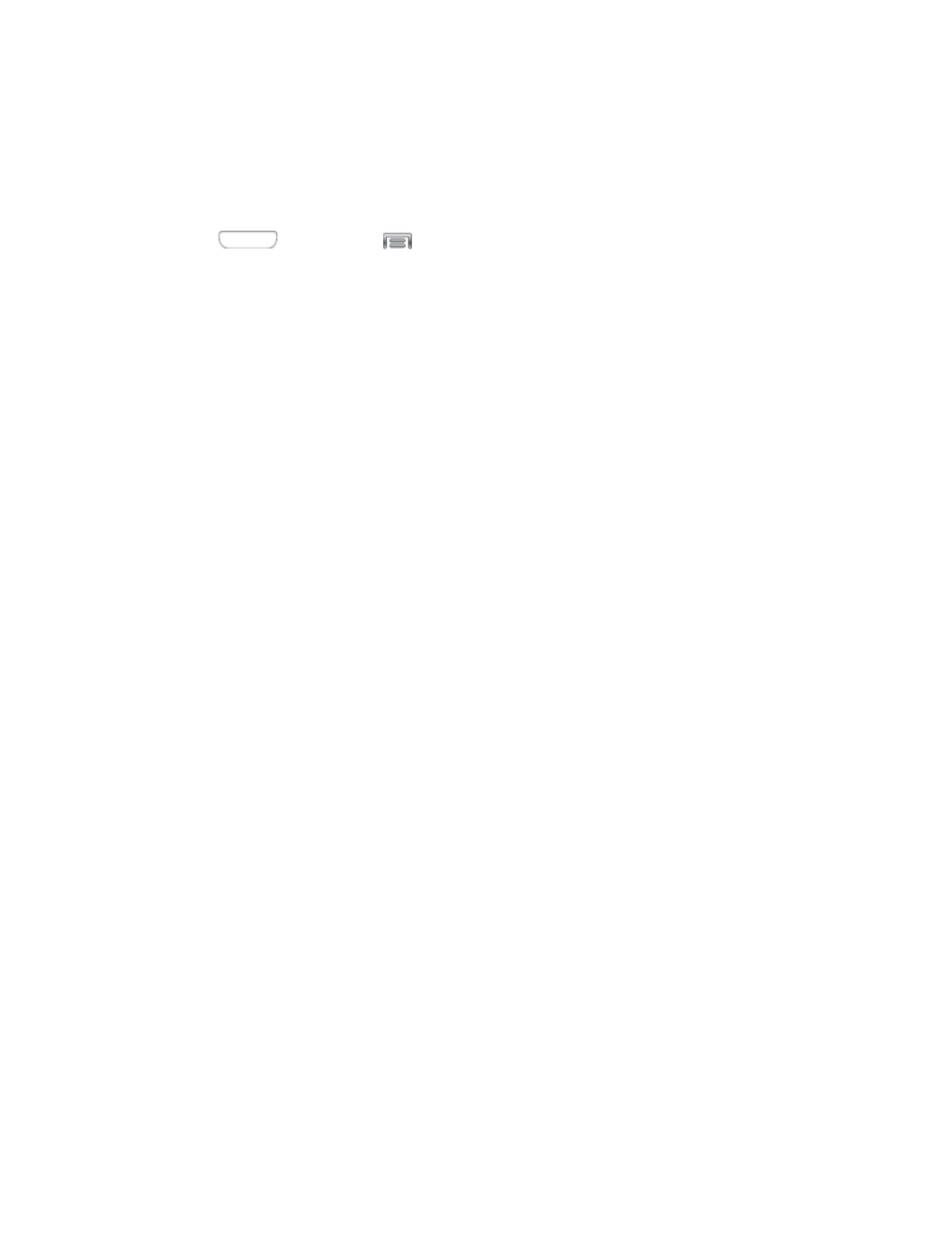
3. Drag the slider to set the pointer speed, and then tap OK to save your selection.
Motion Settings
Configure Motion settings to control your device by moving it, or by hand gestures.
1. Press
and then tap
> Settings > My device.
2. Tap Motion to configure features:
Tap the ON/OFF switch beside Motion to turn the feature On or Off. When Motion is
turned On, you can enable or disable individual motions:
Motion:
•
Direct call: When enabled, you can lift the device to your ear while viewing a
contact to call the contact.
•
Smart alert: When enabled, you can lift the phone to receive notifications of
missed calls and notifications that occurred while the device was stationary.
•
Double tap to top: When enabled, you can tap the top of the phone twice to
move to the top of a list.
•
Tilt to zoom: When enabled, you can tilt the phone to zoom in or out when
viewing pictures in Gallery or viewing a web page.
•
Pan to move icon: When enabled, you can touch and hold an icon on the Home
screen, and then move the phone in a side-to-side to move the icon to a new
page.
•
Pan to browse images: When enabled, you can move the phone in a side-to-
side motion while viewing an image to move around the image.
•
Shake to update: When enabled, you can shake the phone to scan for new
devices, such as for a Bluetooth scan.
•
Turn over to mute/pause: When enabled, you can mute incoming calls and
pause playback by turning the phone screen-side down.
Sensitivity settings and tutorial:
•
Sensitivity settings: Configure settings, such as calibrating the device’s
gyroscope, used to detect motion, and other motion options (when the options
are enabled).
•
Learn about motions: Tap to view demonstrations of each motion.
Hand motions:
Settings
131
