S memo – Samsung SPH-L710RWBVMU User Manual
Page 105
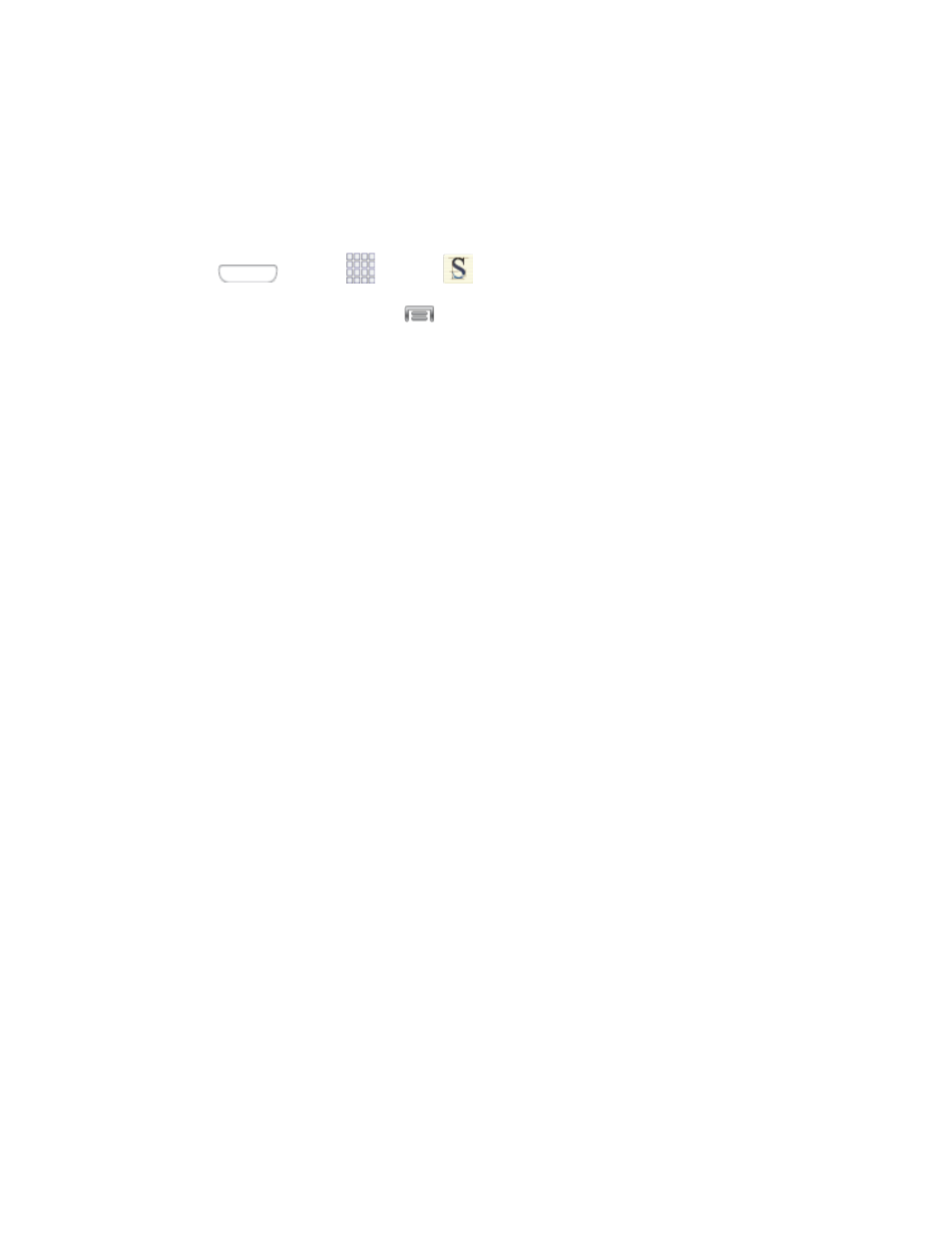
S Memo
The S Memo application allows you to create memos using the keyboard, your finger, or both.
You can add images, voice recordings, and text all in one place.
Follow the steps below to explore the S Memo app.
1.
Press
and tap
Apps
>
S Memo.
2.
From the S Memo screen, tap
to access the following options:
Search: Tap to search for a saved memo.
Delete: Touch one or all memos and then tap Done.
Sort by: Choose how to sort the list of memos.
View by list/View by thumbnail: Tap to view your existing memos in a list or
thumbnail (default) view.
Share via: Send a memo via Group Play, Dropbox, Flipboard, Picasa, Paper Artist,
Hangouts, Google+, Bluetooth, Wi-Fi Direct, Messaging, Gmail, or Email.
Export: Export a memo.
Sync: Synchronize memo(s) with Evernote or Google+.
Create folder: Create a folder to store memos.
Move: Move a memo to a folder.
Copy: Copy a memo to the clipboard.
Lock/Unlock: When locked, a memo cannot be deleted.
Print: Print memo(s) via Wi-Fi to a compatible Samsung printer (not included).
Settings:
•
Auto Sync: Sync your settings on your phone or save them to you Samsung
account.
•
Change PIN: Set a PIN number to use to lock your memos.
•
Screen timeout: Tap to select the length of time that the screen will display
when you are in the S Memo application. Choose from 15 seconds, 30
seconds, 1 minutes, 2 minutes, 5 minutes, or 10 minutes.
•
Handwriting language update: Tap to update the software that translates your
handwriting into text.
Tools and Calendar
94
