Messaging settings – Samsung SPH-L710RWBVMU User Manual
Page 68
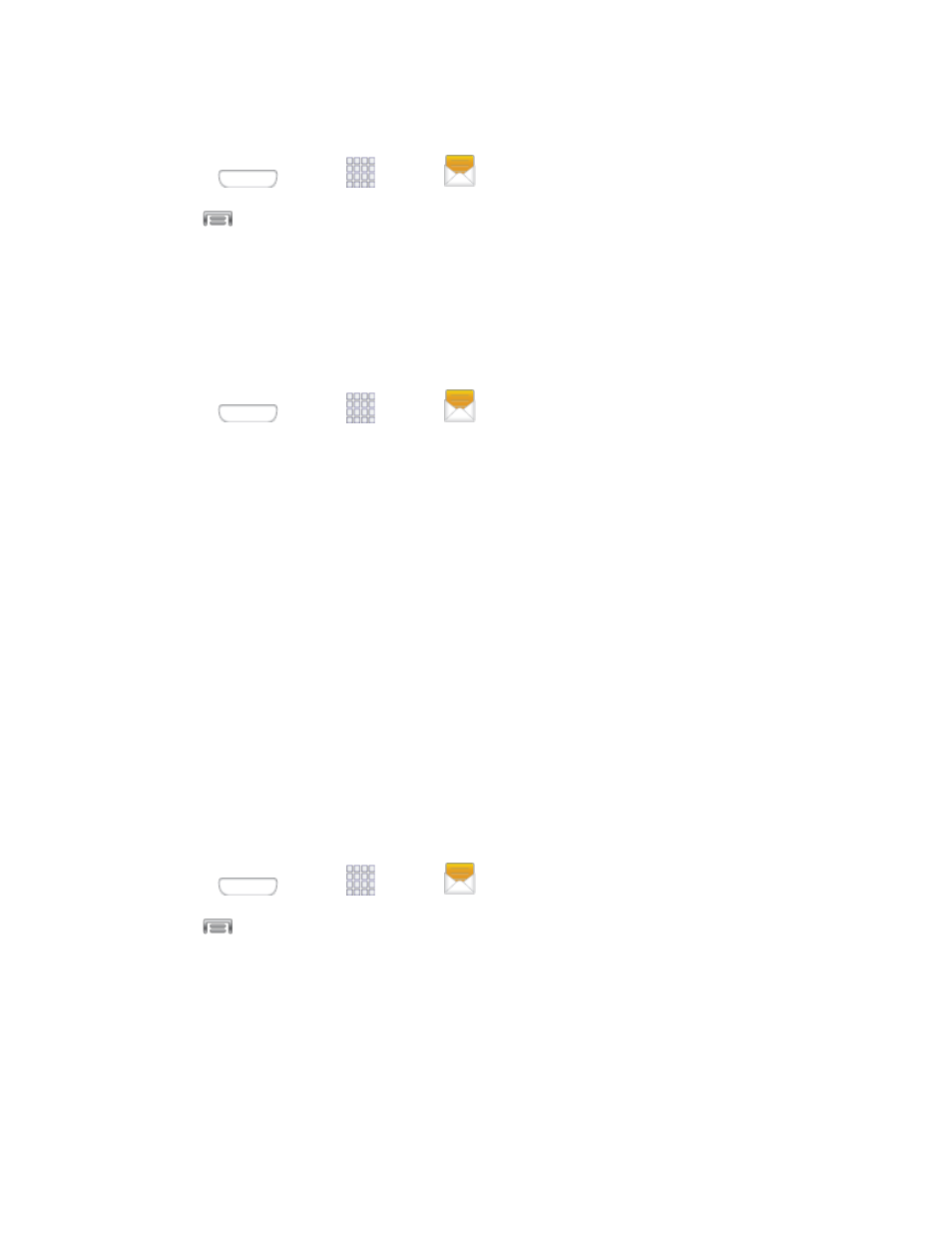
Delete Several Message Threads
1. Press
and tap
Apps >
Messaging.
2. Tap
> Delete threads.
3. Select the message threads you want to delete and tap Delete.
Note: Any locked messages will not be deleted, unless you select the Include protected
messages check box before confirming the deletion.
Delete a Single Message
1. Press
and tap
Apps >
Messaging.
2. While viewing a message thread, touch and hold the message that you want to delete.
Note: If the message is locked, tap Unlock on the Message options menu and then touch and
hold the message to display the options menu again.
3. Tap Delete on the options menu.
4. When prompted to confirm, tap OK.
View Contact Details and Communicate with a Contact
When you have received a message from someone in your stored contacts, you can tap the
contact’s photo or icon in the message thread to open a menu of options. Depending on the
stored contact information, you can view the contact details, phone, or send an email message
to the contact, and more.
Messaging Settings
Messaging settings allow you control options for your text and MMS messages, including
message limits, size settings, and notifications.
1. Press
and tap
Apps >
Messaging.
2. Tap
> Settings, and then configure these options:
Delete old messages allows the phone to automatically delete the oldest messages
when the maximum number of messages is reached. Set the maximum number of
messages with the Text message limit and Multimedia message limit settings below.
Text message limit allows you to set the maximum number of text messages per
conversation.
Accounts and Messaging
57
