Device administration, Security update service, Credential storage – Samsung SPH-L710RWBVMU User Manual
Page 147
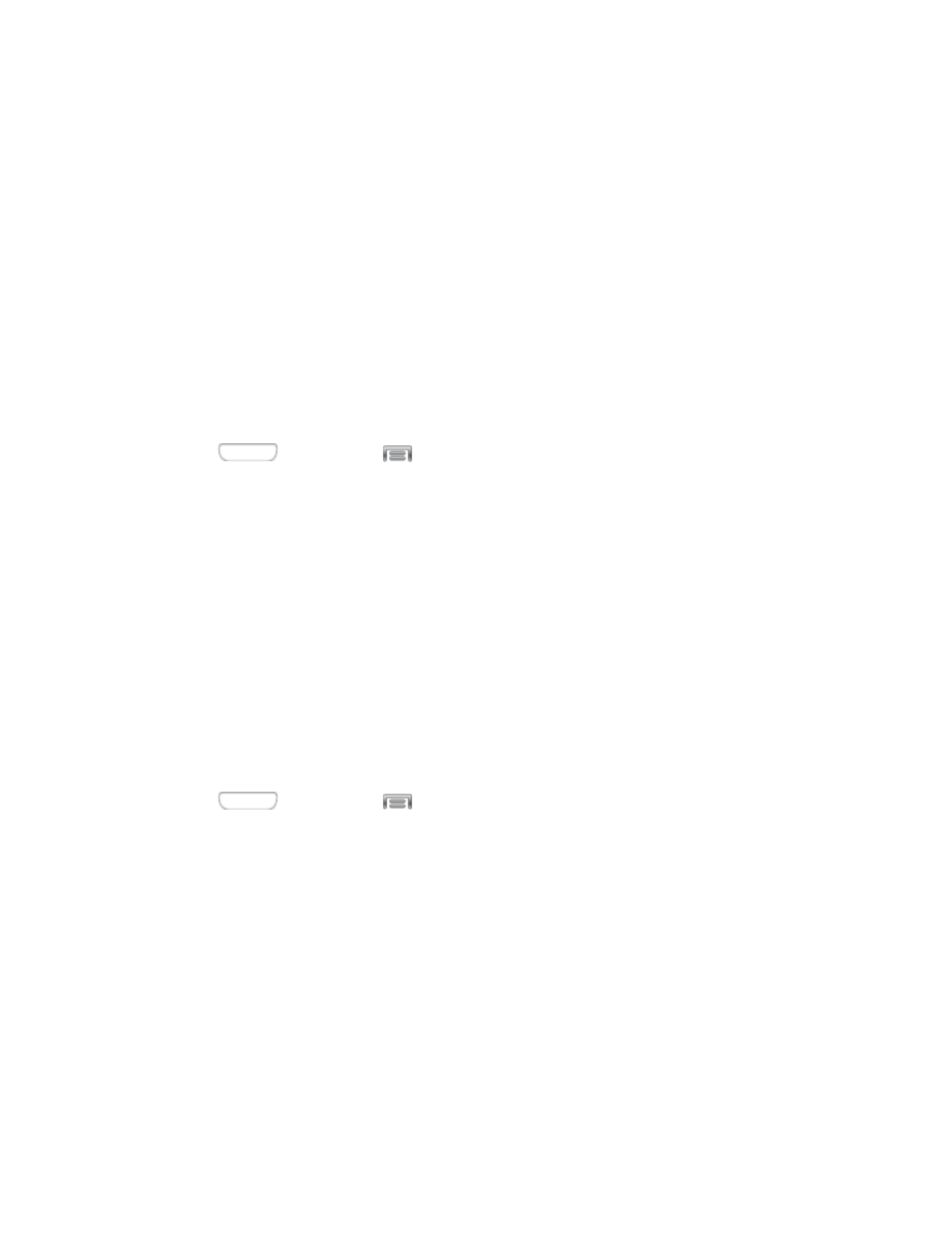
2. Tap Security, and then tap the check box beside Make passwords visible to enable or
disable the setting.
Device Administration
Some applications, such as Corporate email, may require you allow access to your device by
device administrators in certain circumstances, such as if your device is lost or stolen.
Some features a device administrator might control include:
●
Setting the number of failed password attempts before the device is restored to factory
settings.
●
Automatically locking the device.
●
Restoring factory settings on the device.
1. Press
and then tap
> Settings > More.
2. Tap Security, and then tap an option:
Device administrators: Tap to view, add, or remove device administrators.
Unknown sources: Tap the check box to enable or disable your phone’s ability to
install apps from sources other than Google Play Store.
Verify apps: Tap the check box to enable or disable a warning before installing apps
that may cause harm.
Change security level: Choose a security level for device administration.
Security Update Service
Choose options for updating your phone’s security policy.
1. Press
and then tap
> Settings > More.
2. Tap Security, and then tap an option:
Security policy updates: When enabled, your phone will automatically check for
changes to the security policy and download any updates, to improve security and
service.
Send security reports: When enabled, your phone will send security reports to
Samsung when it is connected to a Wi-Fi network.
Credential Storage
You can install credentials from an optional installed memory card (not included), and use the
Credential storage settings to allow applications to access the security certificates and other
credentials.
Settings
136
