Manage your email inbox – Samsung SPH-L710RWBVMU User Manual
Page 61
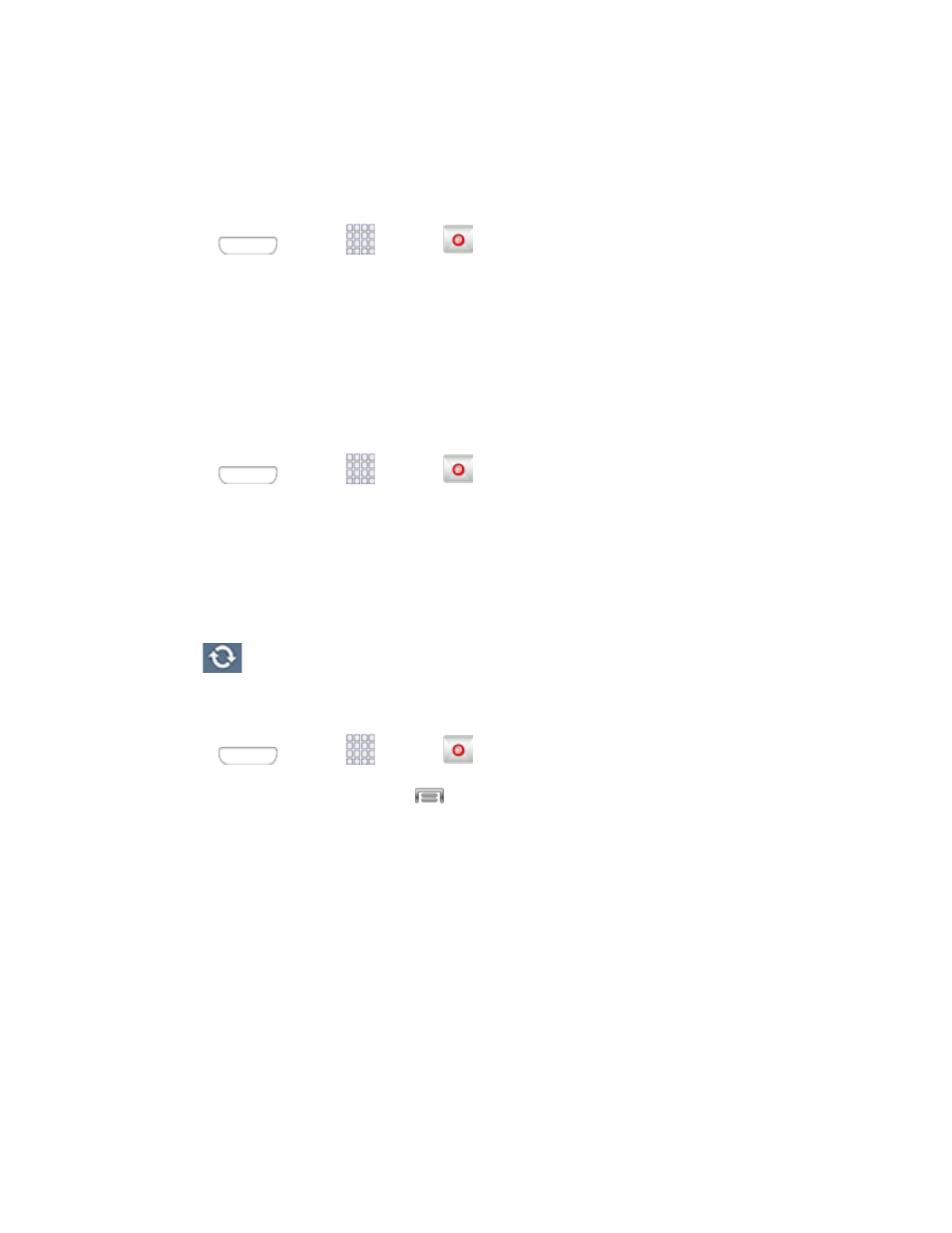
Manage Your Email Inbox
The following procedures allow you to view, refresh, sort, and delete your email messages.
View Your Email Inbox
1. Press
and tap
Apps >
Email.
2. Tap the account name field (upper-left) to open the complete email account list page.
3. Select an email account and tap an email message.
Refresh an Email Account
Whatever your automatic synchronization settings are, you can also synchronize your sent and
received email messages manually at any time.
1. Press
and tap
Apps >
Email.
2. Select an email account.
If you are already in an email account, tap the account name field (upper-left) to
open the complete email account list page.
Select an available email account.
3. Tap
Refresh.
Sort Email Messages
1. Press
and tap
Apps >
Email.
2. On the email account Inbox, tap
> Sort by.
3. Select from the options to sort email messages by date received (most recent or oldest),
by sender, read/unread status, starred favorites, attachments, priority, subject, flag,
request, meeting requests, or size. (Not all options are available for all email accounts.)
Accounts and Messaging
50
