Call accessories, Ringtones and keypad tones – Samsung SPH-L710RWBVMU User Manual
Page 130
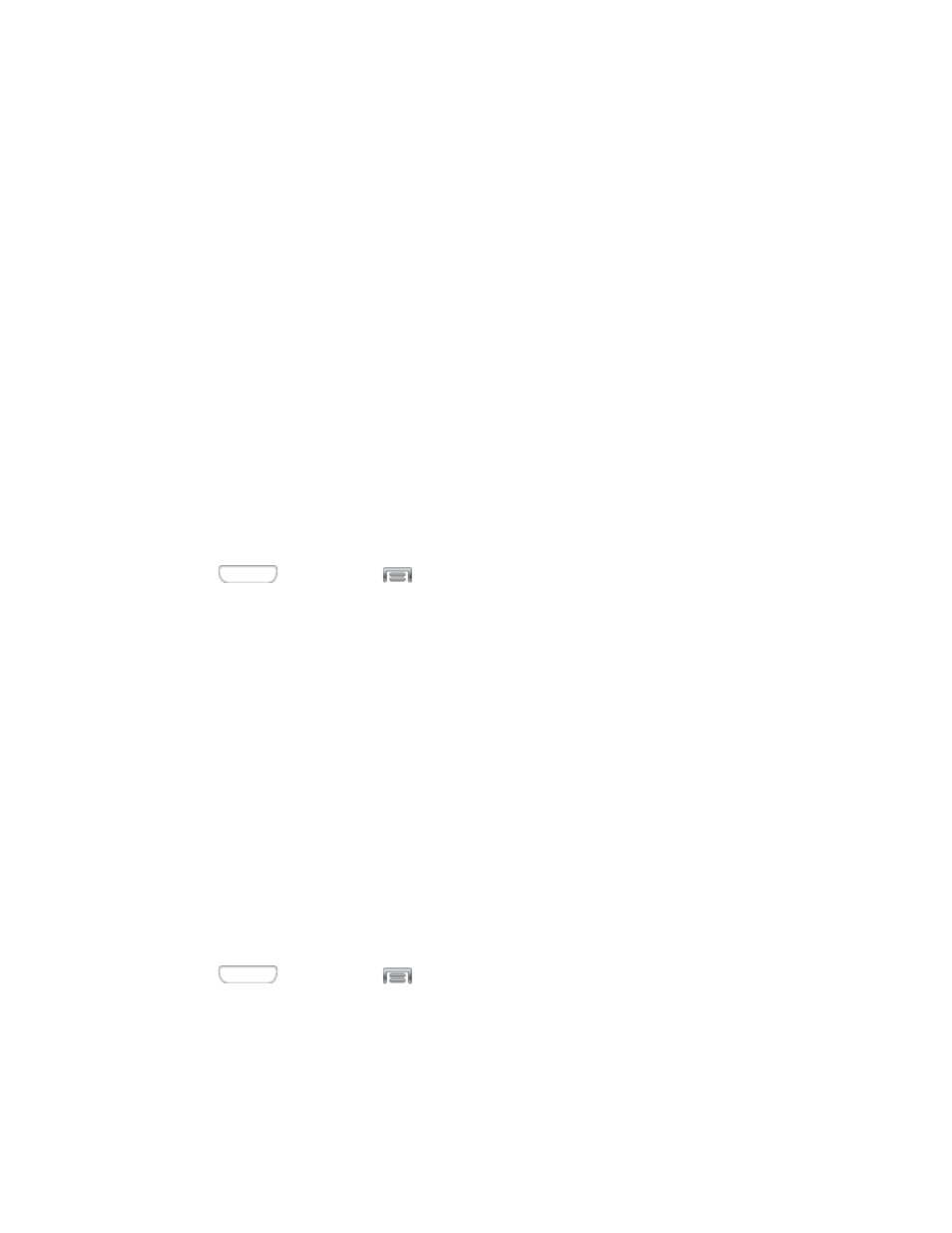
2. Tap Call, and then tap Call alerts to configure settings:
Vibrate on connection to network: When enabled, your phone will vibrate when a
call connects to the network.
Call-end vibration: When enabled, the phone vibrates when the other caller ends
the call.
Call connect tone: When enabled, the phone plays a tone when the other caller
answers a call.
Minute minder: When enabled, a tone plays once per minute during a call.
Call end tone: When enabled, the device plays a tone when the other caller ends
the call.
Alerts on call: When enabled, notifications for alarms and new messages play
during calls. When disabled, these notifications will be muted during a call.
Call Accessories
Configure options for using a headset for calling.
1. Press
and then tap
> Settings > My device.
2. Tap Call, and then tap Call accessories to configure settings:
Automatic answering: When enabled, and you have a headset connected to the
Headset Jack, incoming calls are answered automatically after a delay, which you
can set at Automatic answering timer. Tap to enable or disable the setting.
Automatic answering timer: Choose a time period to delay before automatically
answering an incoming call when Automatic answering is enabled and a headset is
connected to the device. Tap to choose 2 seconds, 5 seconds, or 10 seconds.
Outgoing call conditions: When the device is paired with a Bluetooth headset, you
can choose to make calls even when the device is locked. Tap to choose Even
when device locked, or Only when device unlocked.
Ringtones and Keypad Tones
Choose tones and vibrations to play for incoming calls and keypad taps.
1. Press
and then tap
> Settings > My device.
2. Tap Call, and then tap Ringtones and keypad tones to configure settings:
Tap Ringtones, and then select a ringtone for incoming calls. Tap OK to save your
selection.
Settings
119
