Add contacts to your favorites, Create groups, Create a new group – Samsung SPH-L710RWBVMU User Manual
Page 54: Add a contact to a group
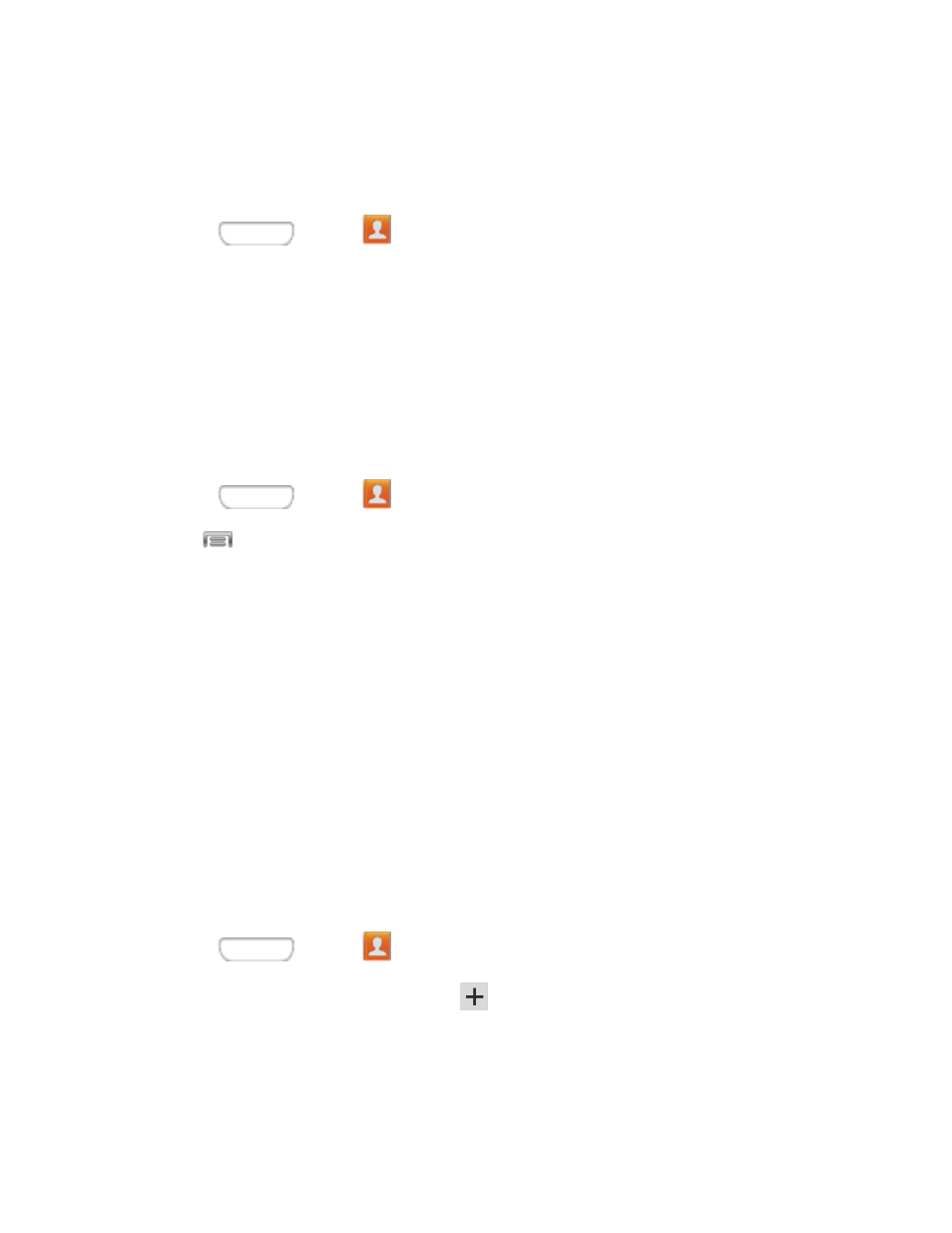
Add Contacts to Your Favorites
The Favorites tab is a listing that can help you quickly access your most used or preferred
Contacts entries.
1. Press
and tap
Contacts.
2. Tap a contact to display it, and then tap the star on the contact record.
Create Groups
This feature allows you to add a new or existing contact to a call group. This group can be one
of the already present groups (Family, Friends, or Work) or a user-created group.
Create a New Group
You can create new groups with unique ringtones and vibration patterns.
1. Press
and tap
Contacts > Groups.
2. Tap
> Create.
3. Enter information about the group:
Tap the Group name field and enter a name for the new group.
Tap Group ringtone and select a ringtone for the group.
Tap Message alert to choose a ringtone to play for new messages from group
members.
Tap Vibration pattern and select a vibration pattern for the group.
Tap Add member and select a member or members to add to the new Group list.
4. Tap Done when you are finished adding members, and then tap Save.
Add a Contact to a Group
You can add new members to a group from your Contacts.
1. Press
and tap
Contacts > Groups.
2. Tap a group to display it, and then tap
.
3. From the list of contacts, tap the contact(s) you want to add. (A green check-mark
appears next to the selected entries.)
4. Tap Done to add the contact to the group.
Contacts
43
