Assign a ringtone to a contact, Link a contact, Delete a contact – Samsung SPH-L710RWBVMU User Manual
Page 53
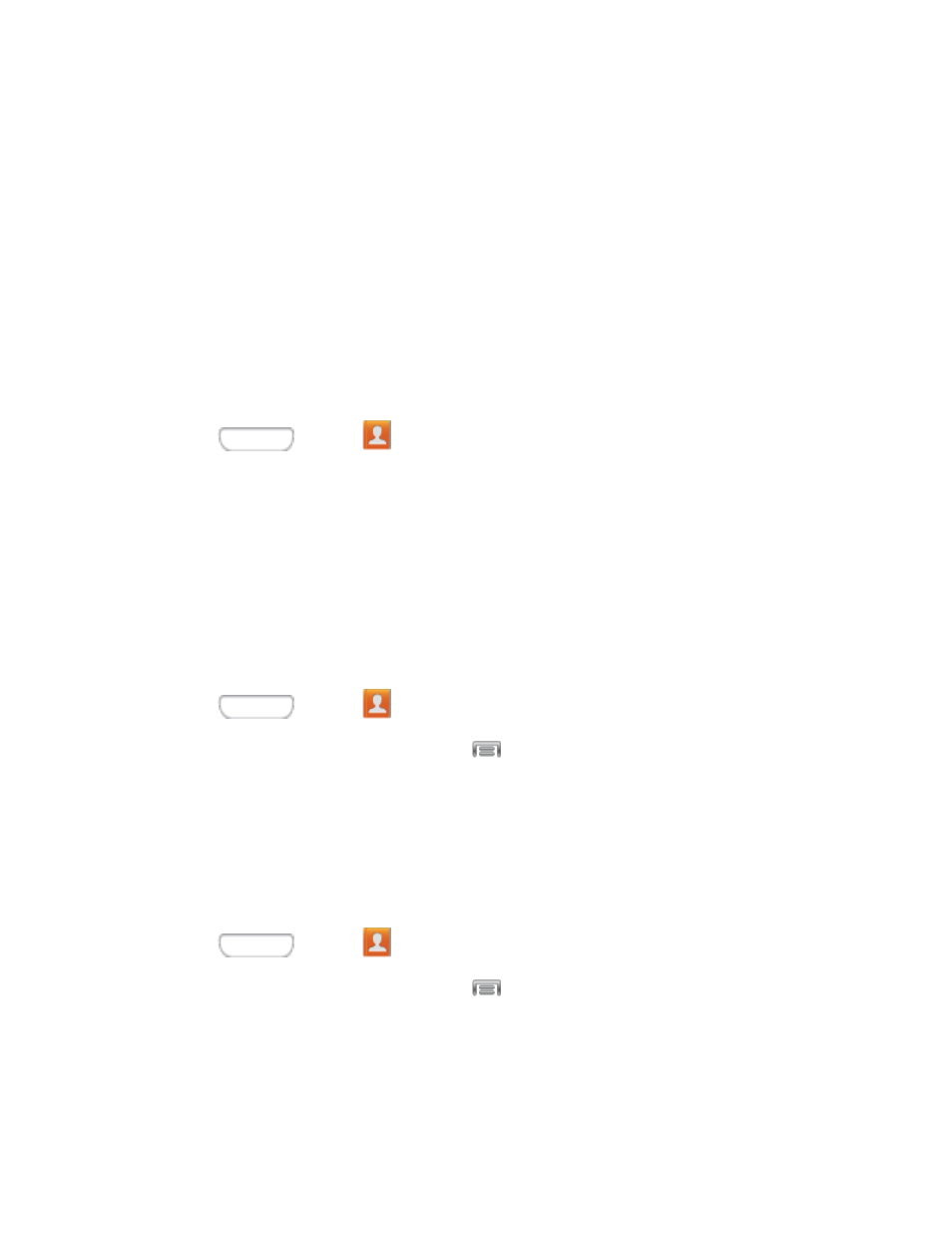
Choose Pictures by people to select a picture from Gallery that contains a tag for
the contact.
Choose Take Picture to take a new picture.
Choose S Memo to assign an S Memo to the contact image.
4. Touch and drag along the sides of the blue border box to crop the image to the desired
size.
5. Tap Done, and then tap Save to assign the image.
Assign a Ringtone to a Contact
You can assign a special ringtone to individual contacts for more personalization.
1. Press
and tap
Contacts.
2. Tap a contact to display it.
3. Tap Ringtone, and then tap a ringtone to select it (a sample plays), or tap Add to find
new ringtones.
Link a Contact
When you have contacts from various sources (Gmail, phone, Facebook, etc.), you may have
multiple similar entries for a single contact. Your phone’s Contacts application lets you link
multiple entries into a single contact.
1. Press
and tap
Contacts.
2. Tap a contact to display it, and then tap
> Link contact.
3. Tap another entry to link it to the original contact.
Note: You can link up to five contacts in a single entry.
Delete a Contact
You can delete a contact from the contacts details page.
1. Press
and tap
Contacts.
2. Tap a contact to display it, and then tap
> Delete.
3. Tap OK.
Tip: You can also touch and hold the contact and then tap Delete.
Contacts
42
