Text input methods, Google voice typing – Samsung SPH-L710RWBVMU User Manual
Page 37
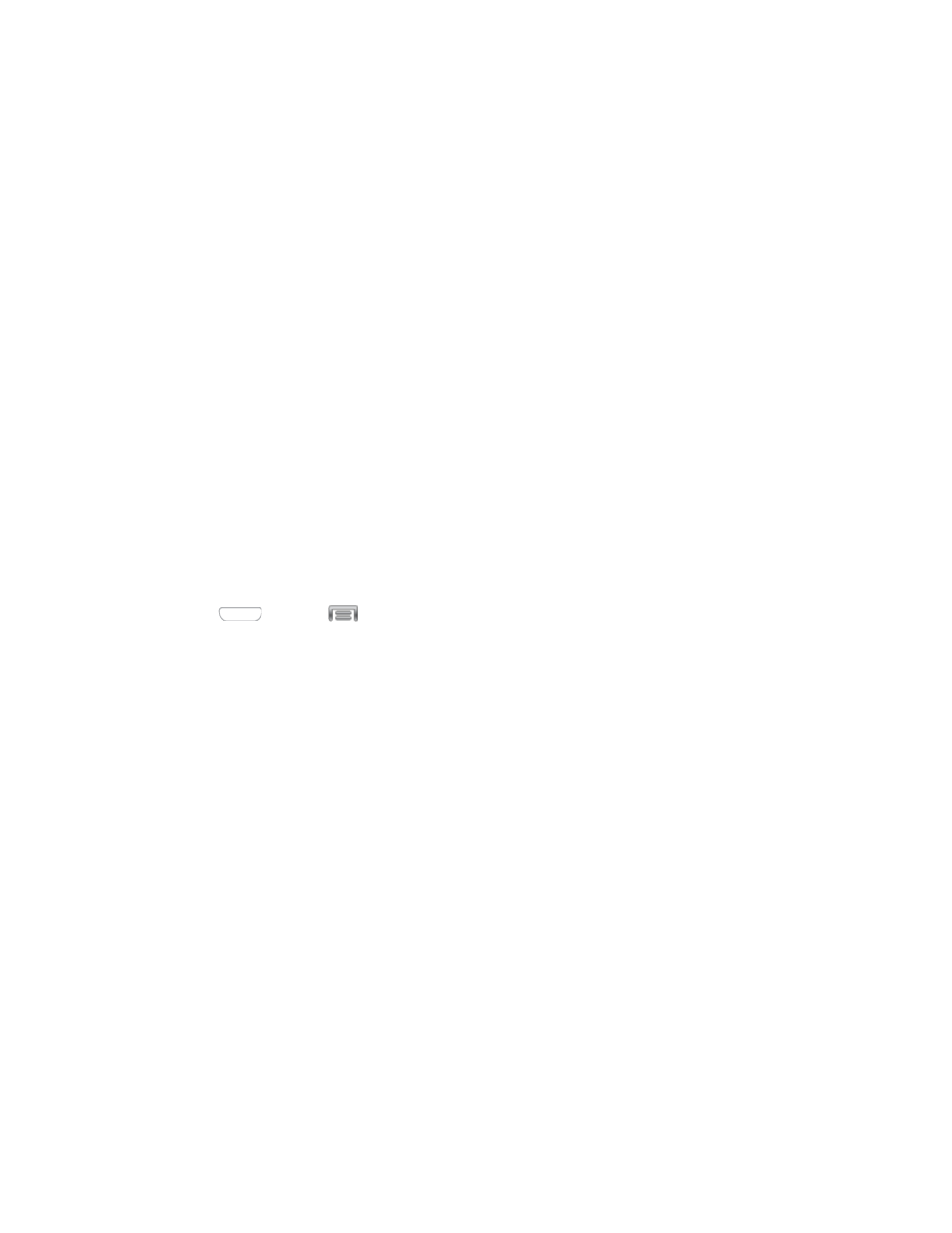
1.
From a screen where you can enter text, touch and drag down the Notifications area.
2.
Tap Select input method and select an available input method.
Text Input Methods
Your device offers several text input methods.
●
Google voice typing allows you to speak your entries.
●
Samsung keyboard: allows you to enter text by touching keys on a virtual QWERTY
keyboard. Samsung keyboard includes optional predictive text, which matches your key
touches to common words so you can select a word to insert it into your text.
●
Swype lets you enter words by swiping across the virtual QWERTY keyboard. Instead of
tapping each key, use your finger to trace over each letter of a word. You can also tap
letters to enter words.
Select a Default Text Input Method
You can select a default Text Input Method from Settings, or choose on at any time while
entering text.
From Settings:
■ Press
and tap
Menu > Settings > My device > Language and input >
Default.
While entering text:
1. From a screen where you can enter text, drag down from the top of the screen to open
the Notifications panel.
2. Tap Select input method, and then choose a text entry method.
Google Voice Typing
This feature uses Google voice recognition to convert your spoken words into text.
Use Google Voice Typing to Enter Text
1. From a screen where you can enter text, drag down from the top of the screen to open
the Notifications panel, and then tap Select input method > Google voice typing.
2. Speak into the microphone and watch your text being entered onscreen. If the text is
incorrect, tap DELETE.
Note: Select a language by tapping at the bottom of the Listening area. Tap Add more
languages to assign a new language via the Google voice typing menu. Removing the check
mark from the Automatic field allows you to select additional languages.
Phone Basics
26
