Add a microsoft exchange activesync account – Samsung SPH-L710RWBVMU User Manual
Page 59
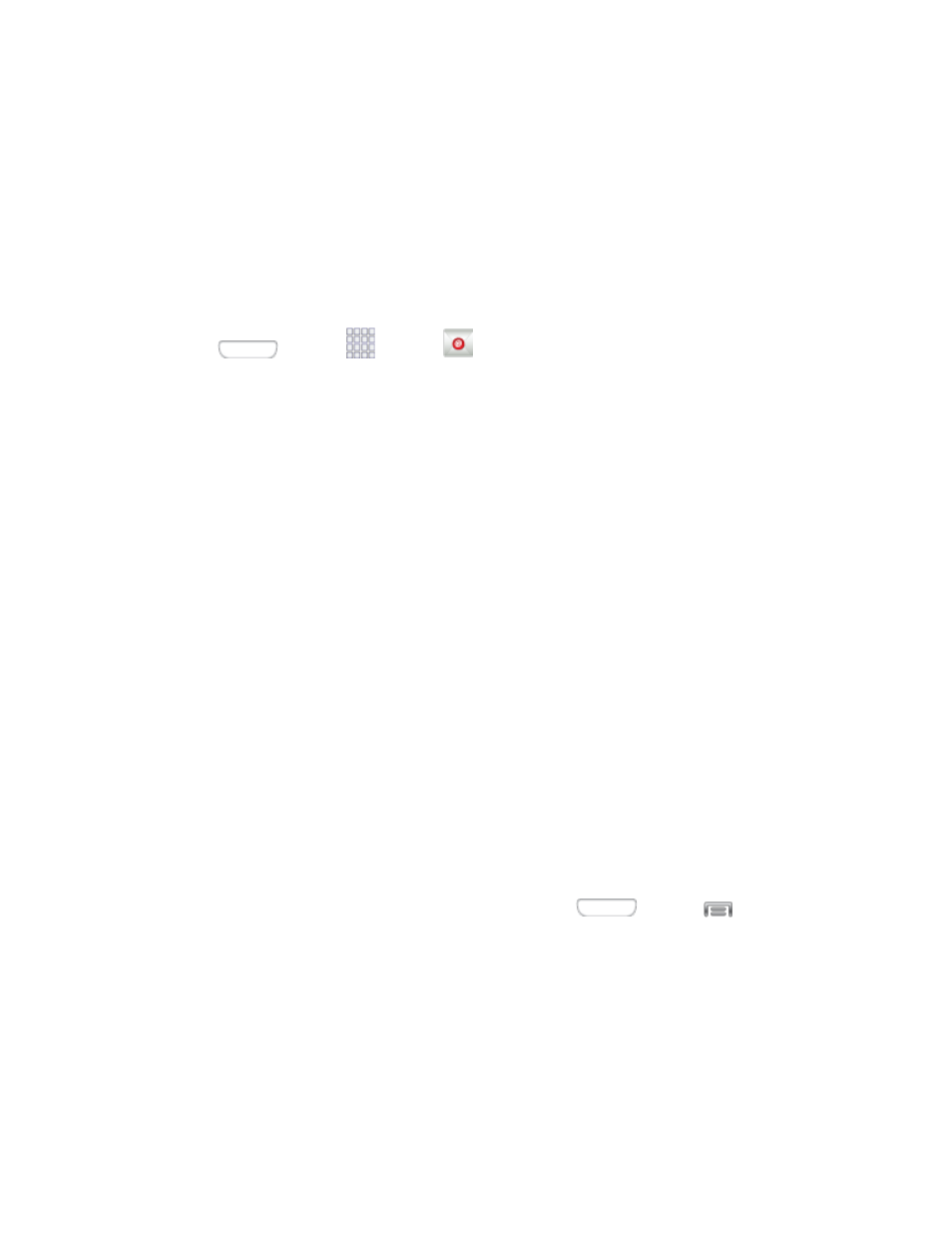
Add a Microsoft Exchange ActiveSync Account
The Email application also provides access to your Microsoft Exchange account from your
phone. If your company uses Microsoft Exchange Server 2003, 2007, or 2010 as the corporate
email system, you can use this email application to wirelessly synchronize your email, Contacts,
and Task information directly with your company’s Exchange server.
Use the following procedure to synchronize your phone with a corporate email account.
Note: You can set up multiple Microsoft Exchange ActiveSync accounts on your phone.
1. Press
and tap
Apps >
Email.
2. Enter your email address in the Email address field.
3. Enter your password in the Password field. To see your password as you enter it, tap
Show password.
4. Tap Next to start automatic email setup. For systems that require custom settings, tap
Manual setup and then enter your settings. You may need to consult your network
administrator for this information:
Domain\Username: Enter your network domain and username, separated by “\”.
Password: Enter your network access password (case-sensitive).
Exchange Server: Enter your system’s Exchange server remote email address.
Obtain this information from your company network administrator.
Use secure connection (SSL): Tap to place a checkmark in the box, if your system
requires SSL encryption.
Use client certification: Tap to place a checkmark in the box, if your system
requires certification.
5. Follow the onscreen prompts to configure options for the account.
6. Tap Done to complete setup.
Note: You can also add email accounts from Settings. Press
and tap
> Settings >
Accounts > Add account
Accounts and Messaging
48
