Configure bluetooth settings – Samsung SPH-L710RWBVMU User Manual
Page 112
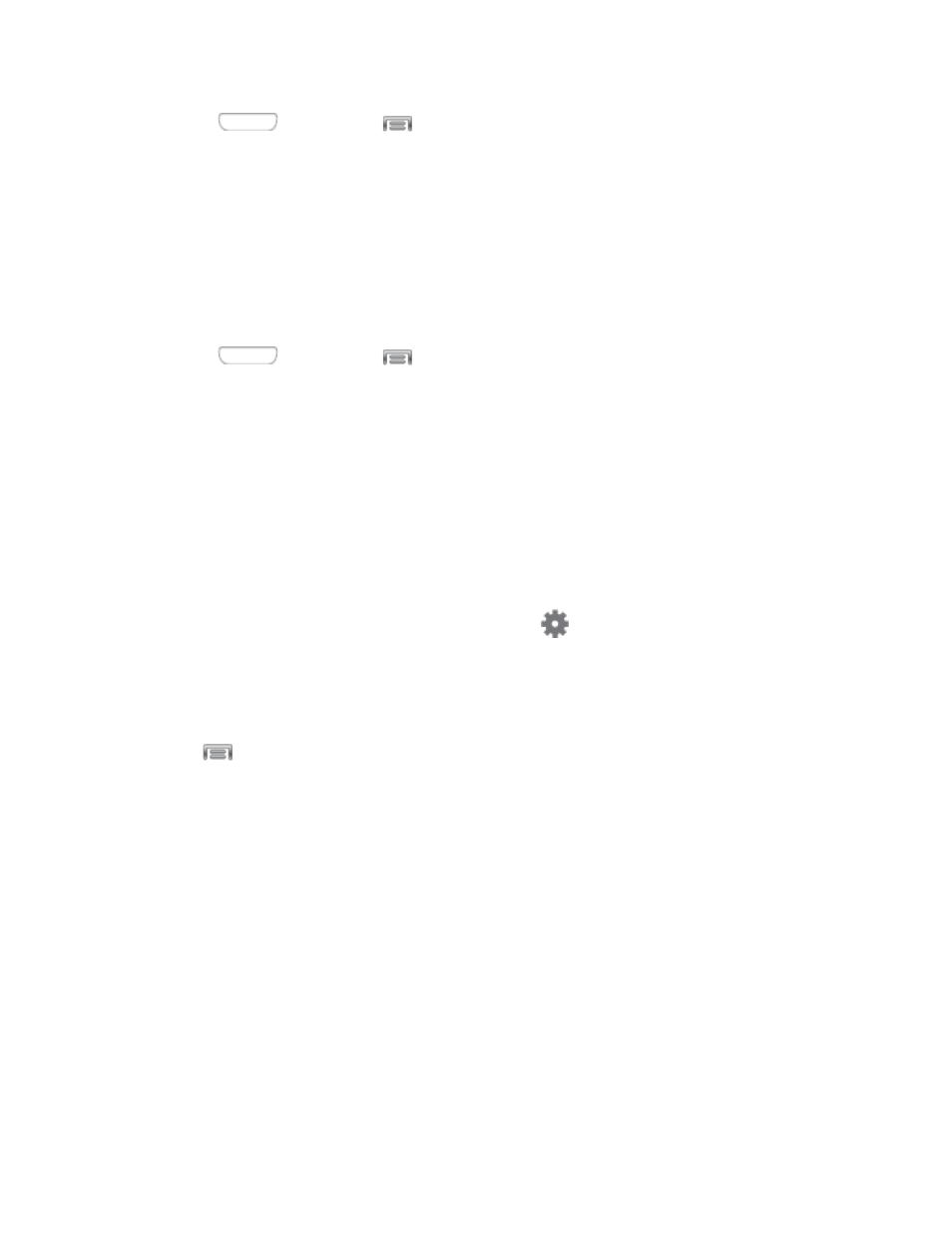
1. Press
and then tap
> Settings > Connections.
2. Tap the ON/OFF switch beside Bluetooth to turn Bluetooth On or Off.
Note: You can also turn Bluetooth On or Off from the Notification panel. Drag down from the top
of the screen, and then tap the Bluetooth button.
Configure Bluetooth Settings
Pair with other Bluetooth devices, manage your Bluetooth connections, and control your
device’s visibility to other devices.
1. Press
and then tap
> Settings > Connections.
2. Tap Bluetooth, and then tap the ON/OFF switch to turn Bluetooth On. Bluetooth must
be On to configure settings.
3. From the Bluetooth screen, configure these settings:
Tap the ON/OFF switch to turn Bluetooth On or Off.
Tap your device’s name to enable or disable visibility to other Bluetooth devices.
When your device is visible, other devices can find your devices during a scan. Your
device remains visible for the period of time set in the Visibility timeout setting.
Tap a paired device to connect to it, or touch
beside a device to change its
settings.
Tap Scan to search for visible Bluetooth devices. After searching, tap a device to
pair with it.
4. Tap
for more settings:
Visibility timeout: Set the length of time your device is visible to other devices when
you turn on visibility.
Received files: View files transferred to your device via Bluetooth.
Settings
101
