Security settings, Passwords – Samsung SPH-L710RWBVMU User Manual
Page 146
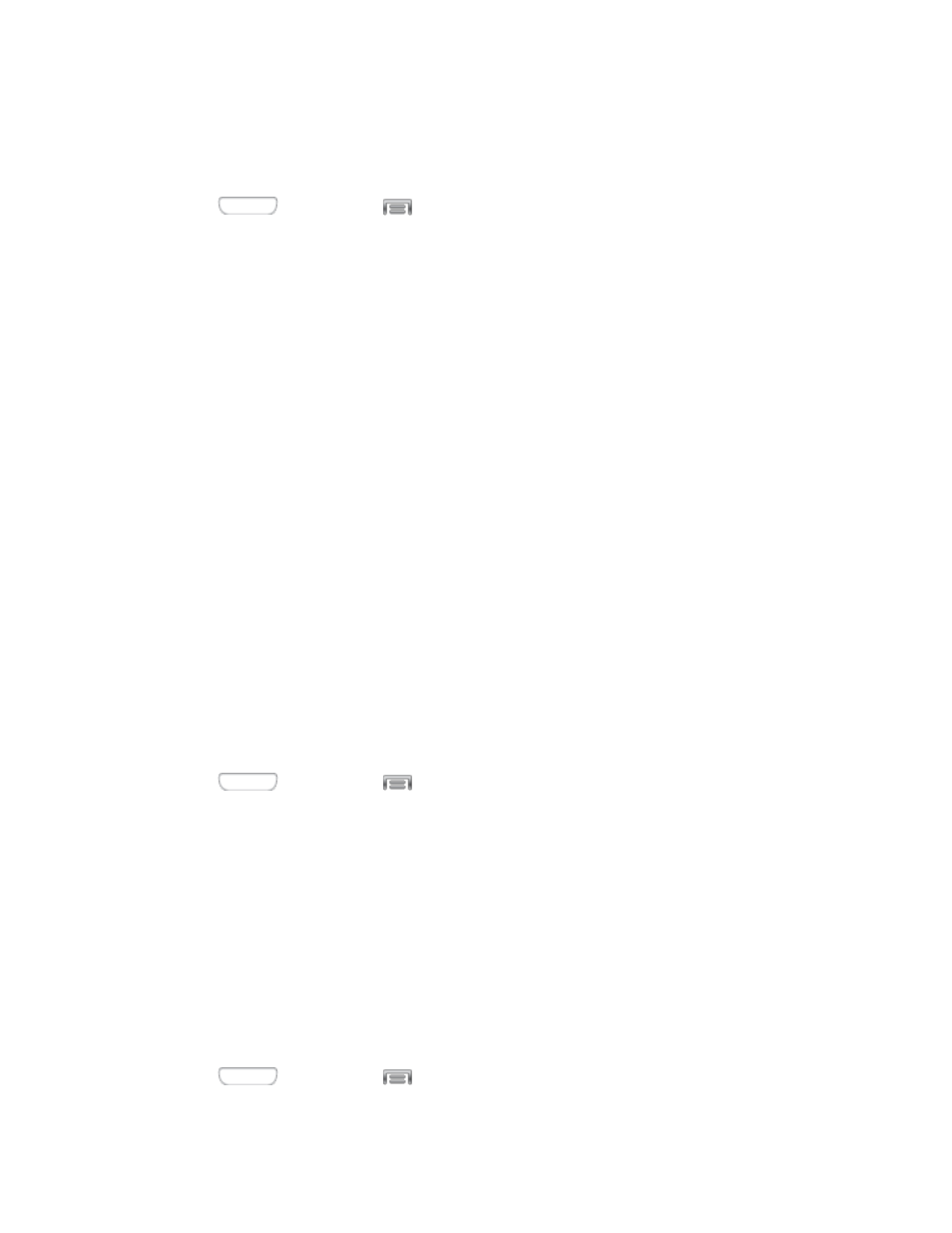
Note: E911 location service is standard on all mobile phones, to allow sharing of GPS
information with emergency personnel when you make a call to emergency services, such as
911.
1. Press
and then tap
> Settings > More.
2. Tap Location services to configure options:
Access to my location: Tap the ON/OFF switch to turn location services On or Off.
When On, you are allowing Google’s location service to collect anonymous location
data. Some data may be stored on your device, and collection may occur even when
no apps are running.
Location sources: When Access to my location is turned On, select sources for
location information.
•
Use GPS satellites: When enabled, your phone obtains location information
from GPS satellites.
•
Use wireless networks: When enabled, your phone obtains location information
from Wi-Fi and/or wireless networks.
Security Settings
You can encrypt accounts, settings, downloaded apps and their data, media, and other files.
After encryption, you must enter the PIN or password you set each time you turn on your phone.
You can also encrypt information stored on an optional installed memory card (not included).
Encryption may take an hour or more to complete. Start with a charged battery, and keep the
device on the charger until encryption is complete. Interrupting the encryption process may
result in the loss of some or all data.
1. Press
and then tap
> Settings > More.
2. Tap Security, and then tap an option:
Encrypt device: Tap Set screen lock type to start, and then follow the prompts to
encrypt information.
Encrypt external SD card: Tap Set screen lock type to start, and then follow the
prompts to encrypt information.
Passwords
Use the Make passwords visible setting to briefly display password characters as you enter
them into password fields.
1. Press
and then tap
> Settings > More.
Settings
135
