Add a new event – Samsung SCH-R810ZKAXAR User Manual
Page 97
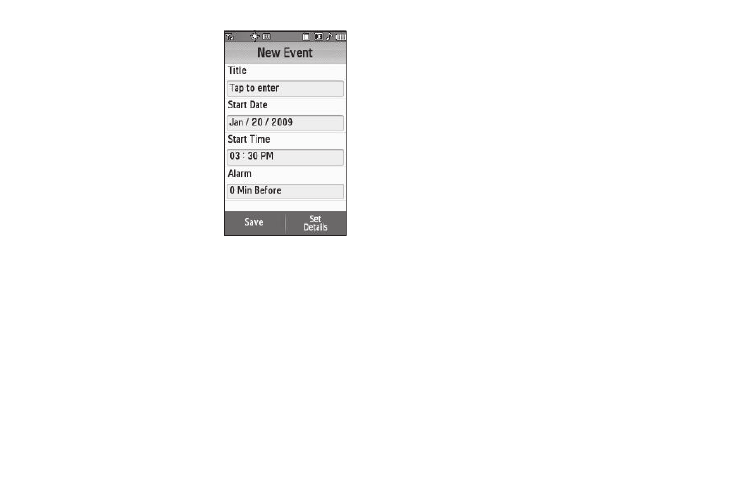
Tools 94
Add a New Event
1.
From the Tools menu, touch
Calendar.
The calendar appears in the
display with the current date
highlighted. The month and
year appear at the top of the
display.
2.
Highlight the desired date.
3.
Touch the New Event soft key. The New Event screen
appears in the display.
4.
Enter the event Title. (For more information, refer to
5.
Select each of the following New Event options:
• Start Date — Populated with highlighted Calendar date. Select the
date this event begins.
• Start Time — Populated with the current time (rounded to the
nearest half-hour). Select the time this event begins.
• Alarm — Touch Off / 10 Mins Before / 30 Mins Before / 1 Hour
Before / 1 Day Before / 1 Week Before / Customize (select
particular number of minutes, hours, or days before the Start Date
and Start Time).
6.
For additional New Event options, touch the Set Details soft
key.
• End Date — Populated with highlighted Calendar date. Select the
date this event ends.
• End Time — Populated with a time one half-hour later than the
Start Time. Select the time this event ends.
• Details — Enter text describing details of the event.
• Location — Name or describe the location of the event.
• Alarm Tone — Select a ringtone from My Ringtones, buy a
ringtone on-line, or select a sound file from My Sounds. When you
select a ringtone or sound, it plays.
• Repeat — Select Off / Every Day / Every Week / Every Month /
Every Year.
7.
Touch the Save soft key to save your additional details
settings.
8.
To store this Event in your Calendar, touch the Save soft
key. An alarm will notify you before the start of this Event,
if Alarm is set to a value other than Off.
