Touch sensitivity, Calibration, Pc connection – Samsung SCH-R810ZKAXAR User Manual
Page 124
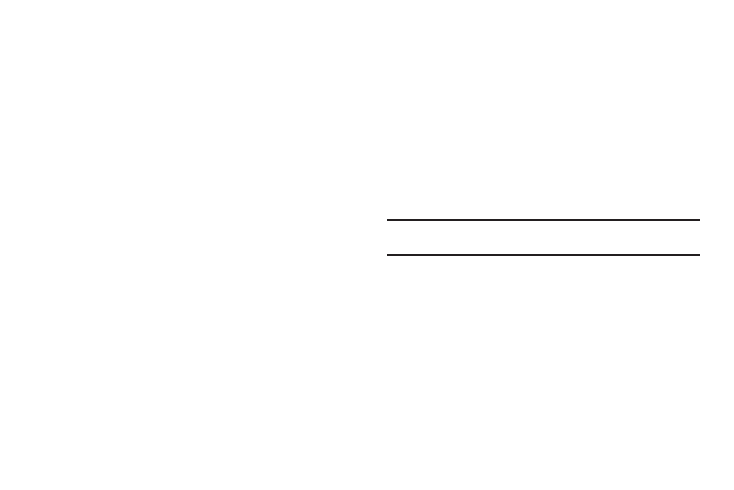
121
2.
Select the desired option.
• For Set Date, the Set Date screen appears in the display.
–
Use the up and down arrow buttons to select the current date.
–
Touch the OK soft key to save your date setting.
• For Set Time, the Set Time screen appears in the display.
–
Use the up and down arrow buttons to select the current time.
–
Touch the OK soft key to save your time setting.
Touch Sensitivity
Touch Sensitivity lets you adjust how much pressure you must
apply to the screen for the phone to react.
1.
From the Settings menu, select Phone Settings
➔
Touch
Sensitivity. The Touch Sensitivity screen appears in the
display.
2.
Touch, hold, and slide the Touch Sensitivity button left or
right to adjust the screen’s responsiveness to your touch (1
– 5).
3.
Test your setting by applying pressure to the Touch Here
button until it responds.
4.
If desired, repeat steps 2 and 3 until the Touch Sensitivity
setting is acceptable.
5.
To save your new setting, touch the Save soft key.
Calibration
Calibration lets you adjust the screen ability to correctly locate
your touch.
1.
From the Settings menu, select Phone Settings
➔
Calibration. The Calibration screen appears in the display.
2.
To begin calibration of the screen, touch the OK soft key. A
series of five crosses appear in the screen.
3.
To calibrate the screen, touch the center of each cross in
turn.
Important!: For this calibration process to succeed, it is recommended that
you use a stylus to accurately set the new touch points.
PC Connection
PC Connection lets you select how your phone responds to being
connected to personal computer using an optional USB Data
Cable.
1.
From the Settings menu, select Phone Settings
➔
PC
Connection. The following PC Connection options appear in
the display:
• USB Mass Storage — Allows you to manage files on an optional
microSD Memory Card in your phone, just as you would files on a
