Creating and sending a picture message – Samsung SCH-R810ZKAXAR User Manual
Page 63
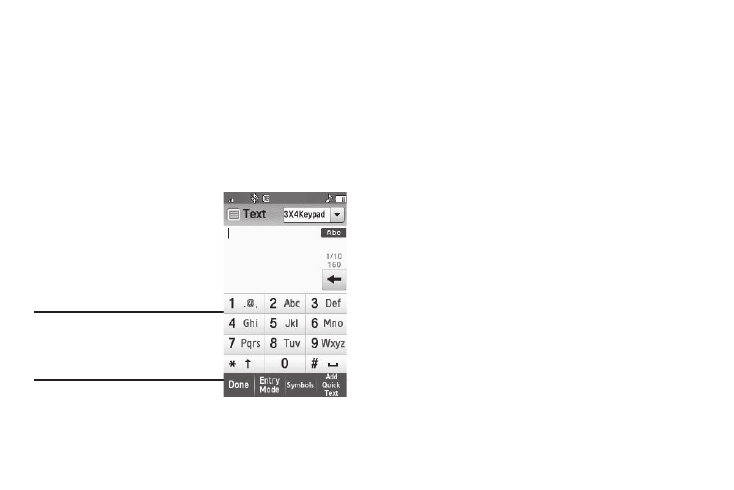
Messaging 60
–
Select individual Contacts or touch Select All. Check marks appear in
the check boxes for the selected Contacts.
–
Touch the Add soft key. You are returned to the To list.
• To select a phone number from a Recent Call as a recipient, touch
the Recent Calls button. The Calls screen appears in the display.
–
If desired, touch the down arrow button in the upper right corner of the
screen, then touch All, Incoming, Outgoing, or Missed calls.
–
Select individual calls or touch Select All. Check marks appear in the
check boxes for the selected calls.
–
Touch the Add soft key. You are returned to the To list.
3.
When you are finished
addressing your message,
touch the Next soft key. The
3X4 Keypad screen appears in
the display in mixed-case
mode.
Note: You can use any of the phones four
text entry screens to enter your
message text. (For more information,
refer to “Changing Text Entry
Screens” on page 52.)
4.
Enter the text for your message. (For more information,
refer to “Entering Text” on page 52.)
• To use pre-composed text, touch the Add Quick Text soft key, then
select the desired Quick Text to add to your message.
5.
When you’re finished composing your message text, touch
the Done soft key. A preview of your message appears in
the display.
6.
If you have finished your text message, you can send it by
touching the Send soft key.
• Before sending your text message, you can change or add
recipients to your message by touching the Edit Send To soft key.
• Before sending your text message, you can access more options by
touching the More soft key:
–
Touch
Edit Text Format to edit text size and style, align text and
change text color or background color.
–
Touch
Save As Draft to save your message as a draft.
–
Touch
Sending Options to set message sending options for priority
level, validity period and enhanced delivery acknowledgement. (For
more information, refer to “Message Sending Options” on
page 65.)
Creating and Sending a Picture Message
1.
In standby mode, touch the Messages soft key, then touch
Send Message
➔
Picture Message. The Picture Msg
