Saving a number from a call – Samsung SCH-R810ZKAXAR User Manual
Page 43
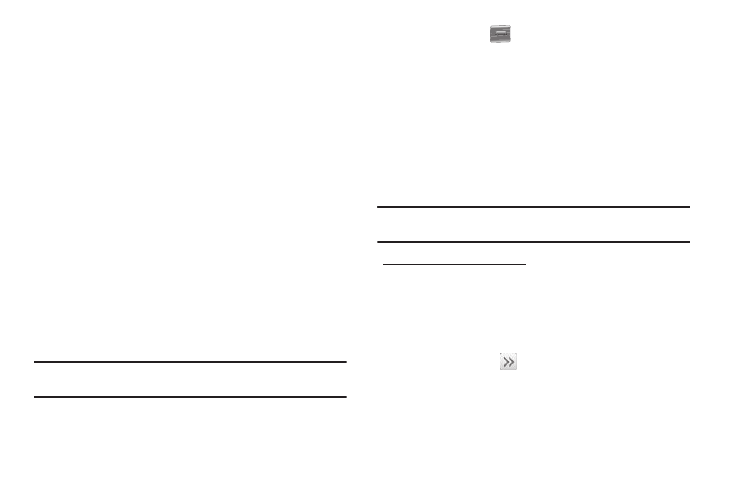
Understanding Your Contacts 40
9.
If desired, enter an additional phone number (Mobile 2,
Home, Work, or Fax) or e-mail address (Email) for the new
Contacts entry.
10.
If desired, select an identifying image by selecting the
photo ID field. The following options pop-up in the display:
• Take Photo — Launches the Camera so you can take a photo for
this Contact.
• My Images — A Select list of all of your photos appears in the
display. (For more information, refer to “My Images” on page 79.)
–
To preview a photo, select it; then, to set the photo ID, touch the Set soft
key.
–
To set a photo in the list as photo ID for this Contact, select the check
circle to the right of the photo (a blue dot appears in the circle), then
touch the Set soft key.
11.
To save the new Contacts entry, touch the Save soft key.
Saving a Number from a Call
Once you’ve finished a call, you can save the number of the
caller to your Contacts list.
Note: If the call was incoming and Caller ID information was unavailable,
then the Save option is also unavailable.
1.
After you touch
to end your call, the call time, length
of call, phone number, and name of the other party (if
available) appear in the display.
2.
Touch the Add To Contacts soft key. The Add To Contacts
screen appears in the display showing the following
options:
• Add New Contacts — Lets you create a new Contacts entry.
• Update existing — Lets you add the number or e-mail address
you just entered to an existing Contacts entry.
Tip: You can also store a phone number from standby mode by entering the
number, and touching the Save soft key.
Creating a new Contacts entry:
3.
Touch Add New Contacts. The New Contact screen appears
in the display with the number you’re saving populating
the Mobile field.
4.
To save the number as other than the first Mobile number,
touch the button (
)
