Checking your voicemail, Erasing messages – Samsung SCH-R810ZKAXAR User Manual
Page 73
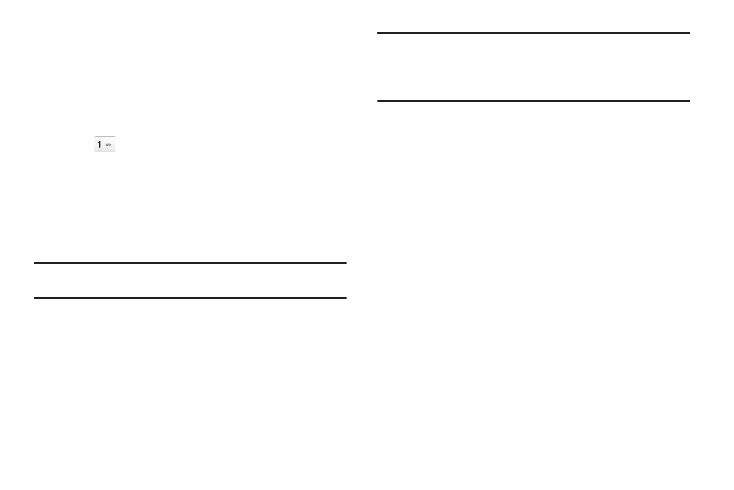
Messaging 70
Checking your Voicemail
New voice messages in your voice mailbox are logged in the
Voicemail folder of the Messages menu. Open the Voicemail
folder to view the Callback # (if available), Urgency, and other
details of new voicemail messages.
1.
In standby mode, touch the Dialer soft key, then touch and
hold
until you’re connected to your Wireless Carrier’s
voicemail system. A recorded message prompts you for a
password.
2.
Enter your password, then follow the recorded prompts, to
listen to your voice message(s), change administrative
options, and so on.
Tip: You can also access your voice mail by selecting an entry in the
Voicemail folder.
Erasing Messages
You can erase all of the messages in each/all of your message
folders from one convenient location.
Note: This function erases all messages in a selected message folder or in
all message folders. To delete a single message, from the Messaging
menu, select the message folder where the message to be deleted is
stored, then touch the Erase soft key, select the message in the list,
and touch the Erase soft key again.
1.
In standby mode, touch the Messages soft key, then touch
Erase Messages. The following options appear in the
display:
• Inbox — Lets you delete all messages from your Inbox.
• Outbox — Lets you delete all messages from your Outbox.
• Drafts — Lets you delete all draft messages from the Drafts folder.
• All Messages — Lets you delete all messages from all message
folders.
2.
Select the folder(s) containing the messages that you wish
to delete. You are prompted to confirm the erasure of all
messages in the folder(s).
3.
To cancel deleting any messages, touch the No soft key. To
delete all messages from the selected folder, touch the Yes
soft key.
