Add new device, Searching for available bluetooth devices – Samsung SCH-R810ZKAXAR User Manual
Page 94
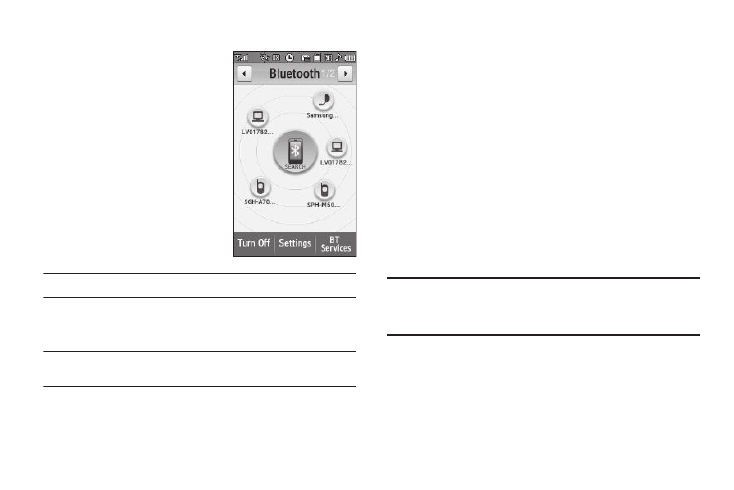
91
Add New Device
Searching for Available Bluetooth
Devices
1.
From the Tools menu, touch
Bluetooth. The Bluetooth
screen displays.
2.
Place the Bluetooth device
you want to pair with your
phone in discoverable mode.
(See the device user manual
for more information.)
3.
Touch the SEARCH button.
Note: If Bluetooth is off, it automatically turns on.
Your phone searches for available Bluetooth devices.
Named icons for available devices appear in the display.
Note: When more than 5 devices are detected, additional icons are placed on
additional Bluetooth screen pages.
4.
Identify the device you want to pair with your phone by
selecting an icon.
The Device Info screen appears in the display, showing the
selected device’s name, Type, Status, and Address.
5.
Return to the Bluetooth screen by touching the OK soft key.
6.
Touch, hold, and slide the identified icon to overlap the
Search button. You are prompted to enter the passkey or
PIN for the selected device.
7.
Enter the device passkey or PIN and touch the Done soft
key. (See the device user manual for more information.)
Pop-up messages appear and the SEARCH button and
selected device icon are highlighted in blue to inform you
that pairing with the device and connecting to it are
complete.
Note: If you are pairing and connecting to another phone or to a personal
computer, both devices prompt for a passkey or PIN. To successfully
pair and connect your phone with the other device, the same passkey
or PIN must be entered on both devices.
