Drafts folder, Voicemail, Voice mail setup – Samsung SCH-R810ZKAXAR User Manual
Page 72
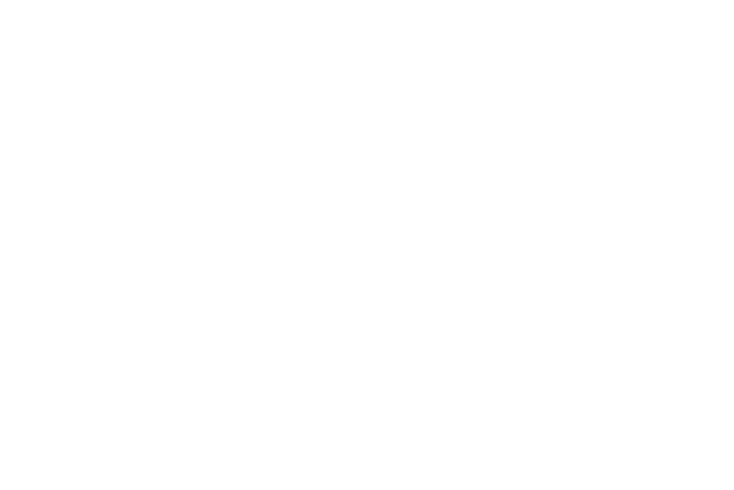
69
–
Message Info — Lets you display status information about a
message.
Select an option to perform the function for that option.
Drafts Folder
Messages in the Drafts folder are those that have been
composed but never sent. You can return to the Drafts folder at
any time to view, edit, or send a draft message.
1.
In standby mode, touch the Message soft key, then touch
Drafts. A list of your draft messages appears in the display.
2.
To delete one or more messages, touch the Erase soft key,
touch the message(s) to be deleted, then touch the Erase
soft key again.
3.
To view a message, select it, then do one of the following
• To send a message to the original recipient(s), touch the Send soft
key.
• To change the message and/or the recipients, touch the Edit soft
key.
• To delete one or more messages, touch the Erase soft key, select
the message(s) to be deleted, then touch the Erase soft key again.
• To access other options, touch the More soft key. The following
options appear in the display:
–
Add To Contacts — Lets you add the sender’s number or E-mail
address to your Contacts list.
–
Lock / Unlock — Blocks or allows erasure of the message.
–
Save Quick Text — Saves the message text as a Quick Text entry.
–
Message Info — Lets you display status information about a
message.
Select an option to perform the function for that option.
Voicemail
Voicemail allows callers to leave voice messages in your voice
mailbox, and lets you review, play, and delete your voice
messages any time you are in your Carrier’s network coverage
area.
Voice Mail Setup
Before callers can leave voice mail messages, you must first set
up your account. For more information, refer to “Setting Up Your
Voicemail” on page 7 and to “Message Settings” on page 71.
