Samsung SCH-R810ZKAXAR User Manual
Page 83
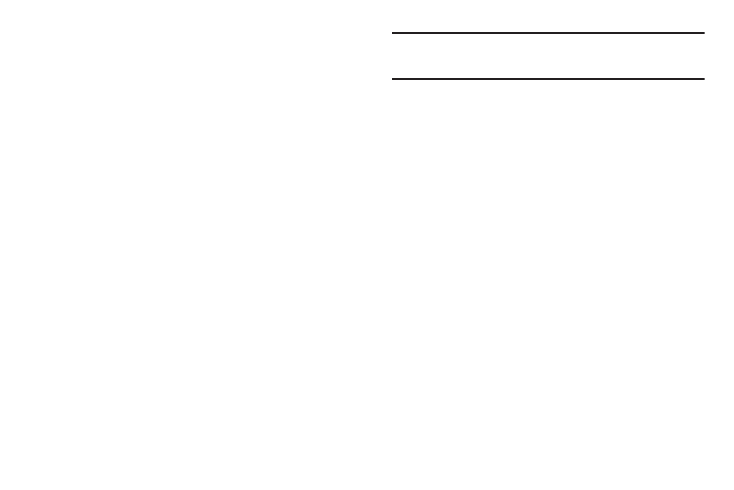
Multimedia 80
•
Serve as the background for a Postcard message.
1.
From the Multimedia menu, touch My Images.
If there are no pictures stored in your phone or on a
memory card, “Empty” appears in the My Images screen.
• To launch the camera to take a picture, touch the More soft key and
touch Camera. (For more information, refer to “Camera-
Camcorder” on page 126.)
If there are pictures stored in your phone or on an optional
Memory Card, up to seven thumbnail images of your
pictures appear in the display.
Tip: You can also access My Images from:
-The Camera screen, by touching the Gallery button.
2.
Touch a picture to enlarge it for easier viewing.
3.
While viewing a picture, select one of the following
options:
• Zoom button — Lets you magnify the current image.
• CANVAS button — Lets you use the current image to create a
Postcard message. (For more information, refer to “Creating and
Sending Postcard Messages” on page 143.)
• Full screen button — Expands the current image to fill the display.
• Send soft key — Lets you send the selected image to a specified
recipient in a Picture message, or via Bluetooth.
• Set As soft key — Lets you assign the selected picture as the
Picture ID for a Contact or as the Wallpaper for the idle screen.
• More soft key — Lets you access the following additional options:
–
Camera — Launches your phone’s camera, so you can take new
pictures.
–
Erase — Deletes one or more selected, unlocked pictures.
–
Move to card/phone — Lets you move the video from the phone
to a memory card or from a memory card to the phone.
–
Copy to card/phone — Lets you save a copy of the picture to the
phone or to a memory card.
